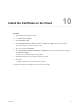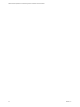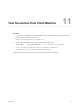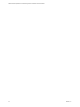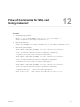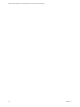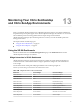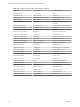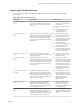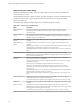6.3
Table Of Contents
- VMware vRealize Operations for Published Applications Installation and Administration
- Contents
- VMware vRealize Operations for Published Applications Installation and Administration
- Introducing vRealize Operations for Published Applications
- System Requirements for vRealize Operations for Published Applications
- Installing and Configuring vRealize Operations for Published Applications
- Install and Configure vRealize Operations for Published Applications
- Downloading the vRealize Operations for Published Applications Installation Files
- Install the vRealize Operations for Published Applications Solution
- Open the Ports Used by vRealize Operations for Published Applications
- Adding a vRealize Operations for Published Applications License Key
- Associate XD-XA Objects with Your vRealize Operations for Published Applications License Key
- Create an Instance of the vRealize Operations for Published Applications 6.3 Adapter
- Enabling Firewall Rules for XenDesktop Delivery Controllers and PVS Server
- Install the vRealize Operations for Published Applications Broker Agent
- Configure the vRealize Operations for Published Applications Broker Agent
- Configure Broker Agent to use Non-Admin User for Citrix Desktop Delivery Controller
- Install a vRealize Operations for Published Applications Desktop Agent
- Push the vRealize Operations for Published Applications Desktop Agent Pair Token Using a Group Policy
- Install and Configure vRealize Operations for Published Applications
- Enable PowerShell Remoting on the Server
- Enable HTTP Protocol for PowerShell Remoting
- Enable HTTPS Protocol for PowerShell Remoting
- Configure Firewall
- Update the etc/host file for DNS Resolution
- Install the Certificate on the Client
- Test Connection from Client Machine
- Flow of Commands for SSL cert Using makecert
- Monitoring Your Citrix XenDesktop and Citrix XenApp Environments
- Managing RMI Communication in vRealize Operations for Published Applications
- Changing the Default TLS Configuration in vRealize Operations for Published Applications
- Managing Authentication in vRealize Operations for Published Applications
- Certificate and Trust Store Files
- Replacing the Default Certificates
- Certificate Pairing
- SSL/TLS and Authentication-Related Log Messages
- Upgrade vRealize Operations for Published Applications
- Create a vRealize Operations Manager Support Bundle
- Download vRealize Operations for Published Applications Broker Agent Log Files
- Download vRealize Operations for Published Applications Desktop Agent Log Files
- View Collector and vRealize Operations for Published Applications Adapter Log Files
- Modify the Logging Level for vRealize Operations for Published Applications Adapter Log Files
- Index
Understanding the Health Badge
The health badge indicates immediate issues that might require your attention. It helps you identify the
current health of your system.
vRealize Operations Manager combines workload, anomalies, and faults to assess the overall health of your
system and to determine the expected workload level in that environment. A low health score might
indicate a potential issue.
The health badge is enabled on vRealize Operations for Published Applications objects.
Table 13‑3. Understanding the Health Badge
Object Description
XD-XA Application
Instance
The Application Performance Problem alert is triggered when application instance
performance problem is detected, when CPU processor time is too high, or memory
consumed is more.
XD-XA Application
Session
The Application Session Network alert is triggered when the session latency is too high.
The Application Session performance Problem alert is triggered when CPU processor time is
too high or memory consumed is more.
XD-XA Broker Agent
Collector
Not receiving data from the Broker Agent alert is triggered when Broker agent is not
reachable.
XD-XA Desktop OS
Machine
Desktop OS Machine is not available for use alert is triggered when VDA machine is not
available
Published Apps Adapter is not receiving Data from the Desktop Agent alert is triggered when
Desktop agent is not working/not working on server on Store front.
Desktop OS Machine Performance Problem alert is triggered when CPU processor time is too
high.
XD-XA Desktop Session The Desktop Session Network alert is triggered when the session latency is too high.
The Desktop Session performance Problem alert is triggered when CPU processor time is too
high or memory consumed is more.
XD-XA Delivery
Controller
Delivery Controller Database Configuration Fault alert is triggered when Citrix Broker
Service is down or there is no connectivity.
The StoreFront Service has Failed alert is triggered when store front service is not accessible
from Delivery Controller
The Host service has failed alert is triggered when Citrix host service is down.
The Monitor service has failed alert is triggered when Citrix monitor service is down.
The Machine Creation Service has failed alert is triggered when machine service is down
service is down.
Published Apps adapter is not receiving data from the Desktop Agent alert is triggered when
Desktop agent is not working on Delivery controller.
Delivery Controller Performance Problem alert is triggered when CPU processor time is too
high.
XD-XA Licensing Server Published Apps Adapter is not Receiving Data from the Desktop Agent alert is triggered
when Desktop agent is not working on licensing server.
License Server Performance Problem alert is triggered when CPU processor time is too high.
XD-XA PVS The PVS Server is not reachable from XD Controller alert is triggered when PVS server is not
reachable.
XD-XA Store Front StoreFront Server cannot be accessed alert is triggered when store front service is down.
Published Apps Adapter is not Receiving Data from the desktop agent alert is triggered when
Desktop agent is not working on the Store Front.
StoreFront Performance Problem alert is triggered when CPU processor time is too high.
VMware vRealize Operations for Published Applications Installation and Administration
50 VMware, Inc.