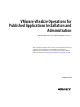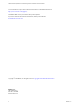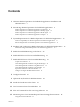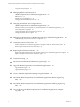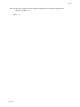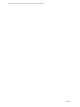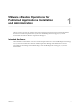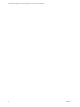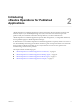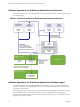6.3
Table Of Contents
- VMware vRealize Operations for Published Applications Installation and Administration
- Contents
- VMware vRealize Operations for Published Applications Installation and Administration
- Introducing vRealize Operations for Published Applications
- System Requirements for vRealize Operations for Published Applications
- Installing and Configuring vRealize Operations for Published Applications
- Install and Configure vRealize Operations for Published Applications
- Downloading the vRealize Operations for Published Applications Installation Files
- Install the vRealize Operations for Published Applications Solution
- Open the Ports Used by vRealize Operations for Published Applications
- Adding a vRealize Operations for Published Applications License Key
- Associate XD-XA Objects with Your vRealize Operations for Published Applications License Key
- Create an Instance of the vRealize Operations for Published Applications 6.3 Adapter
- Enabling Firewall Rules for XenDesktop Delivery Controllers and PVS Server
- Install the vRealize Operations for Published Applications Broker Agent
- Configure the vRealize Operations for Published Applications Broker Agent
- Configure Broker Agent to use Non-Admin User for Citrix Desktop Delivery Controller
- Install a vRealize Operations for Published Applications Desktop Agent
- Push the vRealize Operations for Published Applications Desktop Agent Pair Token Using a Group Policy
- Install and Configure vRealize Operations for Published Applications
- Enable PowerShell Remoting on the Server
- Enable HTTP Protocol for PowerShell Remoting
- Enable HTTPS Protocol for PowerShell Remoting
- Configure Firewall
- Update the etc/host file for DNS Resolution
- Install the Certificate on the Client
- Test Connection from Client Machine
- Flow of Commands for SSL cert Using makecert
- Monitoring Your Citrix XenDesktop and Citrix XenApp Environments
- Managing RMI Communication in vRealize Operations for Published Applications
- Changing the Default TLS Configuration in vRealize Operations for Published Applications
- Managing Authentication in vRealize Operations for Published Applications
- Certificate and Trust Store Files
- Replacing the Default Certificates
- Certificate Pairing
- SSL/TLS and Authentication-Related Log Messages
- Upgrade vRealize Operations for Published Applications
- Create a vRealize Operations Manager Support Bundle
- Download vRealize Operations for Published Applications Broker Agent Log Files
- Download vRealize Operations for Published Applications Desktop Agent Log Files
- View Collector and vRealize Operations for Published Applications Adapter Log Files
- Modify the Logging Level for vRealize Operations for Published Applications Adapter Log Files
- Index
Contents
1
VMware vRealize Operations for Published Applications Installation and
Administration 7
2
Introducing vRealize Operations for Published Applications 9
vRealize Operations for Published Applications Architecture 10
vRealize Operations for Published Applications Desktop Agent 10
vRealize Operations for Published Applications Broker Agent 11
vRealize Operations for Published Applications Adapter 11
3
System Requirements for vRealize Operations for Published Applications 13
Product Compatibility for vRealize Operations for Published Applications 13
Software Requirements for vRealize Operations for Published Applications 13
4
Installing and Configuring vRealize Operations for Published Applications 15
Install and Configure vRealize Operations for Published Applications 15
5
Enable PowerShell Remoting on the Server 29
6
Enable HTTP Protocol for PowerShell Remoting 31
7
Enable HTTPS Protocol for PowerShell Remoting 33
Acquire SSL Certificate 33
Create Self-Signed SSL Certificate Using the IIS Manager 34
Create Self-Signed SSL Certificate Using Makecert.exe 34
Create Self-Signed SSL Certificate Using OpenSSL 34
Import SSL Certificate on Remote Machine 35
Configure Configure WinRM HTTPS Listener 35
8
Configure Firewall 37
9
Update the etc/host file for DNS Resolution 39
10
Install the Certificate on the Client 41
11
Test Connection from Client Machine 43
12
Flow of Commands for SSL cert Using makecert 45
13
Monitoring Your Citrix XenDesktop and Citrix XenApp Environments 47
Using the XD-XA Dashboards 47
VMware, Inc.
3