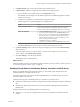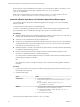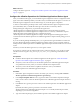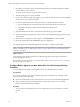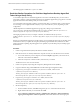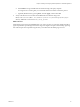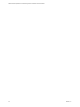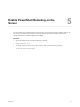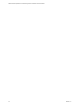6.3
Table Of Contents
- VMware vRealize Operations for Published Applications Installation and Administration
- Contents
- VMware vRealize Operations for Published Applications Installation and Administration
- Introducing vRealize Operations for Published Applications
- System Requirements for vRealize Operations for Published Applications
- Installing and Configuring vRealize Operations for Published Applications
- Install and Configure vRealize Operations for Published Applications
- Downloading the vRealize Operations for Published Applications Installation Files
- Install the vRealize Operations for Published Applications Solution
- Open the Ports Used by vRealize Operations for Published Applications
- Adding a vRealize Operations for Published Applications License Key
- Associate XD-XA Objects with Your vRealize Operations for Published Applications License Key
- Create an Instance of the vRealize Operations for Published Applications 6.3 Adapter
- Enabling Firewall Rules for XenDesktop Delivery Controllers and PVS Server
- Install the vRealize Operations for Published Applications Broker Agent
- Configure the vRealize Operations for Published Applications Broker Agent
- Configure Broker Agent to use Non-Admin User for Citrix Desktop Delivery Controller
- Install a vRealize Operations for Published Applications Desktop Agent
- Push the vRealize Operations for Published Applications Desktop Agent Pair Token Using a Group Policy
- Install and Configure vRealize Operations for Published Applications
- Enable PowerShell Remoting on the Server
- Enable HTTP Protocol for PowerShell Remoting
- Enable HTTPS Protocol for PowerShell Remoting
- Configure Firewall
- Update the etc/host file for DNS Resolution
- Install the Certificate on the Client
- Test Connection from Client Machine
- Flow of Commands for SSL cert Using makecert
- Monitoring Your Citrix XenDesktop and Citrix XenApp Environments
- Managing RMI Communication in vRealize Operations for Published Applications
- Changing the Default TLS Configuration in vRealize Operations for Published Applications
- Managing Authentication in vRealize Operations for Published Applications
- Certificate and Trust Store Files
- Replacing the Default Certificates
- Certificate Pairing
- SSL/TLS and Authentication-Related Log Messages
- Upgrade vRealize Operations for Published Applications
- Create a vRealize Operations Manager Support Bundle
- Download vRealize Operations for Published Applications Broker Agent Log Files
- Download vRealize Operations for Published Applications Desktop Agent Log Files
- View Collector and vRealize Operations for Published Applications Adapter Log Files
- Modify the Logging Level for vRealize Operations for Published Applications Adapter Log Files
- Index
5 Click Pair to pair the broker agent with the vRealize Operations for Published Applications adapter,
and click Test to test the connection.
The status of the pairing process appears in the Text area.
6 After the pairing process succeeds, click Next.
7 On the Copy Information page, click Copy to copy the certificate string to the clipboard and click Next.
Save this text to copy to the GPO Template.
8 Provide the requested information on the Citrix Delivery Controller Information window.
a Type the XenDesktop environment domain name, domain administrator, and credentials.
b Click Test to validate the connection to the XenDesktop Controller server.
c Click Next.
9 (Optional) Edit the interval values on the Intervals and Timeouts page, and click Next.
10 (Optional) Configure the logging level and log rotation on the Configure the logging parameters page,
and click Next.
11 When the Service Configuration window appears, select Start/Restart, and then click Next.
12 Review the configurations and click Finish to apply the configurations.
The vRealize Operations for Published Applications broker agent is configured and available.
NOTE To configure the Broker-Agent to use a Read-Only/Custom Administrator account for XenDesktop
Delivery Controller, go to “Configure Broker Agent to use Non-Admin User for Citrix Desktop Delivery
Controller,” on page 24.
What to do next
Verify the status of the vRealize Operations for Published Applications broker agent in the Windows
Services Management Console.
Review the logs by browsing to the C:\ProgramData\VMware\VMware vRealize Operations for Published
Apps\Broker Agent\logs directory.
Configure Broker Agent to use Non-Admin User for Citrix Desktop Delivery
Controller
You can configure broker agent to use non-admin user for Citrix Desktop Delivery Controller.
Prerequisites
If you want to configure broker agent to use Read-Only/Custom administrator for connecting to Citrix
delivery controller, follow these steps:
n
Ensure that the Read-Only/Custom Administrator has read access to Site and Monitoring Databases.
n
Ensure that Read-Only/Custom Administrator has read/execute/remote access over WinRM,
RemotePowershell and WMI (Root\CIMV2).
Procedure
1 You can achieve this by adding the user to local "Administrators" group of the delivery controller
machine.
or
VMware vRealize Operations for Published Applications Installation and Administration
24 VMware, Inc.