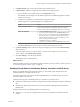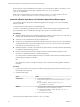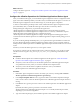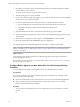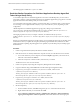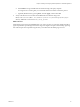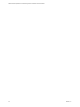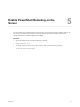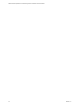6.3
Table Of Contents
- VMware vRealize Operations for Published Applications Installation and Administration
- Contents
- VMware vRealize Operations for Published Applications Installation and Administration
- Introducing vRealize Operations for Published Applications
- System Requirements for vRealize Operations for Published Applications
- Installing and Configuring vRealize Operations for Published Applications
- Install and Configure vRealize Operations for Published Applications
- Downloading the vRealize Operations for Published Applications Installation Files
- Install the vRealize Operations for Published Applications Solution
- Open the Ports Used by vRealize Operations for Published Applications
- Adding a vRealize Operations for Published Applications License Key
- Associate XD-XA Objects with Your vRealize Operations for Published Applications License Key
- Create an Instance of the vRealize Operations for Published Applications 6.3 Adapter
- Enabling Firewall Rules for XenDesktop Delivery Controllers and PVS Server
- Install the vRealize Operations for Published Applications Broker Agent
- Configure the vRealize Operations for Published Applications Broker Agent
- Configure Broker Agent to use Non-Admin User for Citrix Desktop Delivery Controller
- Install a vRealize Operations for Published Applications Desktop Agent
- Push the vRealize Operations for Published Applications Desktop Agent Pair Token Using a Group Policy
- Install and Configure vRealize Operations for Published Applications
- Enable PowerShell Remoting on the Server
- Enable HTTP Protocol for PowerShell Remoting
- Enable HTTPS Protocol for PowerShell Remoting
- Configure Firewall
- Update the etc/host file for DNS Resolution
- Install the Certificate on the Client
- Test Connection from Client Machine
- Flow of Commands for SSL cert Using makecert
- Monitoring Your Citrix XenDesktop and Citrix XenApp Environments
- Managing RMI Communication in vRealize Operations for Published Applications
- Changing the Default TLS Configuration in vRealize Operations for Published Applications
- Managing Authentication in vRealize Operations for Published Applications
- Certificate and Trust Store Files
- Replacing the Default Certificates
- Certificate Pairing
- SSL/TLS and Authentication-Related Log Messages
- Upgrade vRealize Operations for Published Applications
- Create a vRealize Operations Manager Support Bundle
- Download vRealize Operations for Published Applications Broker Agent Log Files
- Download vRealize Operations for Published Applications Desktop Agent Log Files
- View Collector and vRealize Operations for Published Applications Adapter Log Files
- Modify the Logging Level for vRealize Operations for Published Applications Adapter Log Files
- Index
What to do next
Configure the broker agent. See “Configure the vRealize Operations for Published Applications Broker
Agent,” on page 23.
Configure the vRealize Operations for Published Applications Broker Agent
After you install the broker agent, you use the Broker Agent Configuration wizard to configure the broker
agent on the Citrix XenDesktop Delivery Controller where you installed the broker agent. You can also use
the Broker Agent Configuration wizard to make changes to your broker agent configuration.
A check box in the Broker Agent Setup wizard controls whether the Broker Agent Configuration wizard
opens immediately after you install the broker agent. This check box is selected by default.
During broker agent configuration, you pair the broker agent with a
vRealize Operations for Published Applications adapter instance. Pairing the broker agent with a
vRealize Operations for Published Applications adapter instance is a necessary authentication step that
enables the broker agent and desktop agents to communicate with the
vRealize Operations for Published Applications adapter. The broker agent and desktop agents cannot
communicate with the vRealize Operations for Published Applications adapter until the pairing process is
complete.
If you are monitoring multiple XenDesktop Sites, you can pair the broker agent installed in each Site with
the same vRealize Operations for Published Applications adapter instance as long as the total number of
desktops that the vRealize Operations for Published Applications adapter instance handles does not exceed
10,000.
Each time you restart the broker agent service, a new log file is created.
If a log file was created for the day and the broker agent is restarted on that day, a new log file is created.
The name of the new log file is v4pa_brokeragent_svc_<date>_00.log, and the log rotation follows this
series.
Prerequisites
n
Install the vRealize Operations for Published Applications broker agent. See “Install the vRealize
Operations for Published Applications Broker Agent,” on page 22.
n
Verify that you have the server key for the vRealize Operations for Published Applications adapter.
You specified the server key when you created a credential for the adapter instance.
n
Verify that you have the IP address or FQDN of the machine where you installed the
vRealize Operations for Published Applications adapter.
Procedure
1 If the Broker Agent Configuration wizard is not already open, start it by selecting Start > VMware >
vRealize Operations for Published Apps Broker Agent Settings.
2 In the Adapter IP/FQDN Address text box, type the IP address of the vRealize Operations Manager
node or remote collector where the vRealize Operations for Published Applications adapter instance is
running.
3 In the Port text box, type the port used to connect to the vRealize Operations for Published Applications
adapter.
By default, the broker agent uses port 3095 to communicate with the
vRealize Operations for Published Applications adapter. You can modify the default port number,
depending on your network configuration.
4 Type and confirm the pairing key for the vRealize Operations for Published Applications adapter.
Chapter 4 Installing and Configuring vRealize Operations for Published Applications
VMware, Inc. 23