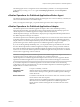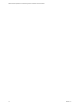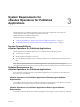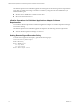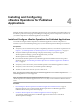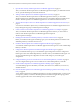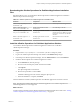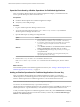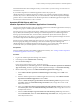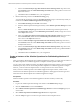6.3
Table Of Contents
- VMware vRealize Operations for Published Applications Installation and Administration
- Contents
- VMware vRealize Operations for Published Applications Installation and Administration
- Introducing vRealize Operations for Published Applications
- System Requirements for vRealize Operations for Published Applications
- Installing and Configuring vRealize Operations for Published Applications
- Install and Configure vRealize Operations for Published Applications
- Downloading the vRealize Operations for Published Applications Installation Files
- Install the vRealize Operations for Published Applications Solution
- Open the Ports Used by vRealize Operations for Published Applications
- Adding a vRealize Operations for Published Applications License Key
- Associate XD-XA Objects with Your vRealize Operations for Published Applications License Key
- Create an Instance of the vRealize Operations for Published Applications 6.3 Adapter
- Enabling Firewall Rules for XenDesktop Delivery Controllers and PVS Server
- Install the vRealize Operations for Published Applications Broker Agent
- Configure the vRealize Operations for Published Applications Broker Agent
- Configure Broker Agent to use Non-Admin User for Citrix Desktop Delivery Controller
- Install a vRealize Operations for Published Applications Desktop Agent
- Push the vRealize Operations for Published Applications Desktop Agent Pair Token Using a Group Policy
- Install and Configure vRealize Operations for Published Applications
- Enable PowerShell Remoting on the Server
- Enable HTTP Protocol for PowerShell Remoting
- Enable HTTPS Protocol for PowerShell Remoting
- Configure Firewall
- Update the etc/host file for DNS Resolution
- Install the Certificate on the Client
- Test Connection from Client Machine
- Flow of Commands for SSL cert Using makecert
- Monitoring Your Citrix XenDesktop and Citrix XenApp Environments
- Managing RMI Communication in vRealize Operations for Published Applications
- Changing the Default TLS Configuration in vRealize Operations for Published Applications
- Managing Authentication in vRealize Operations for Published Applications
- Certificate and Trust Store Files
- Replacing the Default Certificates
- Certificate Pairing
- SSL/TLS and Authentication-Related Log Messages
- Upgrade vRealize Operations for Published Applications
- Create a vRealize Operations Manager Support Bundle
- Download vRealize Operations for Published Applications Broker Agent Log Files
- Download vRealize Operations for Published Applications Desktop Agent Log Files
- View Collector and vRealize Operations for Published Applications Adapter Log Files
- Modify the Logging Level for vRealize Operations for Published Applications Adapter Log Files
- Index
Open the Ports Used by vRealize Operations for Published Applications
After you install the vRealize Operations for Published Applications adapter, you disable the firewall
service, open the default ports, and restart the firewall.
Prerequisites
n
Install the vRealize Operations for Published Applications adapter.
n
Verify that you have root privileges.
Procedure
1 Log in to vRealize Operations Manager collector server.
2 Access the command prompt and run the service vmware-vcops-firewall stop to disable the
vRealize Operations Manager firewall service.
3 Open the default ports by editing the configuration file.
Option Action
Linux
a
Access the vmware-vcops-firewall.conf file in
the/opt/vmware/etc/vmware-vcops-firewall.conf directory.
b In a text editor, modify the properties for the RMI service ports that
you want to change, for example TCPPORTS="$TCPPORTS
3095:3098" .
Windows
a Access Windows Firewall and select Windows Firewall > Advanced
Settings > Inbound Rules > New Rule > Port and click Next.
b Select Specific local ports and type the ports that you are using, for
example3095-3098.
The default ports are 3095-3098. If you changed the default ports,
specify the ports that you are using.
4 Run the vmware-vcops-firewall start command to start the service.
If the service vmware-vcops-firewall start command does not enable the ports, start the collector
server.
What to do next
Add a vRealize Operations for Published Applications license key. See “Adding a vRealize Operations for
Published Applications License Key,” on page 18
Adding a vRealize Operations for Published Applications License Key
After you install the vRealize Operations for Published Applications solution, you must add a
vRealize Operations for Published Applications license key in the vRealize Operations Manager user
interface. vRealize Operations for Published Applications is not functional until it is licensed.
NOTE You must also add a license key for vRealize Operations Manager.
You can have an evaluation license key or a product license key for
vRealize Operations for Published Applications. The evaluation license key (eval/EVAL) provides 60 days of
unlimited product use. A product license key is encoded with an expiration date and a license count.
To add your vRealize Operations for Published Applications license key, select Administration > Licensing
in the vRealize Operations Manager user interface and add your license key to VMware Published Apps
Solution on the License Keys tab.
VMware vRealize Operations for Published Applications Installation and Administration
18 VMware, Inc.