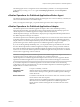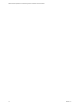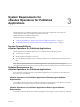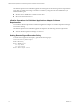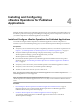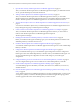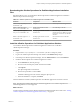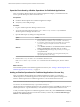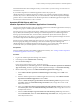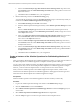6.3
Table Of Contents
- VMware vRealize Operations for Published Applications Installation and Administration
- Contents
- VMware vRealize Operations for Published Applications Installation and Administration
- Introducing vRealize Operations for Published Applications
- System Requirements for vRealize Operations for Published Applications
- Installing and Configuring vRealize Operations for Published Applications
- Install and Configure vRealize Operations for Published Applications
- Downloading the vRealize Operations for Published Applications Installation Files
- Install the vRealize Operations for Published Applications Solution
- Open the Ports Used by vRealize Operations for Published Applications
- Adding a vRealize Operations for Published Applications License Key
- Associate XD-XA Objects with Your vRealize Operations for Published Applications License Key
- Create an Instance of the vRealize Operations for Published Applications 6.3 Adapter
- Enabling Firewall Rules for XenDesktop Delivery Controllers and PVS Server
- Install the vRealize Operations for Published Applications Broker Agent
- Configure the vRealize Operations for Published Applications Broker Agent
- Configure Broker Agent to use Non-Admin User for Citrix Desktop Delivery Controller
- Install a vRealize Operations for Published Applications Desktop Agent
- Push the vRealize Operations for Published Applications Desktop Agent Pair Token Using a Group Policy
- Install and Configure vRealize Operations for Published Applications
- Enable PowerShell Remoting on the Server
- Enable HTTP Protocol for PowerShell Remoting
- Enable HTTPS Protocol for PowerShell Remoting
- Configure Firewall
- Update the etc/host file for DNS Resolution
- Install the Certificate on the Client
- Test Connection from Client Machine
- Flow of Commands for SSL cert Using makecert
- Monitoring Your Citrix XenDesktop and Citrix XenApp Environments
- Managing RMI Communication in vRealize Operations for Published Applications
- Changing the Default TLS Configuration in vRealize Operations for Published Applications
- Managing Authentication in vRealize Operations for Published Applications
- Certificate and Trust Store Files
- Replacing the Default Certificates
- Certificate Pairing
- SSL/TLS and Authentication-Related Log Messages
- Upgrade vRealize Operations for Published Applications
- Create a vRealize Operations Manager Support Bundle
- Download vRealize Operations for Published Applications Broker Agent Log Files
- Download vRealize Operations for Published Applications Desktop Agent Log Files
- View Collector and vRealize Operations for Published Applications Adapter Log Files
- Modify the Logging Level for vRealize Operations for Published Applications Adapter Log Files
- Index
Downloading the vRealize Operations for Published Applications Installation
Files
Registered VMware users can download the vRealize Operations for Published Applications installation
files from the product download page.
Table 4‑1. vRealize Operations for Published Applications Installation Files
File Name Component Where to Install
VMware-vrops-v4paadapter-6.3-
buildnumber.pak
Adapter vRealize Operations Manager server
VMware-v4pabrokeragent-
x86_64-6.3-buildnumber.exe
Broker agent installer for 64-bit
Windows OS
On XenDesktop Controller
VMware-v4padesktopagent-
x86_64-6.3-buildnumber.exe
Desktop agent installer for 64-bit
Windows OS
On XenDesktop Controllers and
Session Host servers, RDS server, Store
Front server, Licence server, and VDI
machines
VMware-v4padesktopagent-6.3-
buildnumber.exe
Desktop agent installer for 32-bit
Windows OS
On Session Host servers and VDI
machines
Install the vRealize Operations for Published Applications Solution
You install the vRealize Operations for Published Applications solution from a PAK file in
vRealize Operations Manager.
Procedure
1 Copy the VMware-vrops-v4paadapter-6.3-buildnumber.pak file to a temporary folder.
2 Log in to the vRealize Operations Manager user interface with administrator privileges.
3 In the left pane of vRealize Operations Manager, click the Administration icon and click Solutions.
4 Install the vRealize Operations for Published Applications solution.
a On the Solutions tab, click the plus sign.
b Browse to locate the temporary folder and select the PAK file.
c Click Upload.
The upload might take several minutes.
d Read and accept the EULA and click Next.
Installation details appear in the window during the upload process.
e When the installation is complete, click Finish.
After the installation is finished, vRealize Operations for Published Applications is listed as a solution.
NOTE Upgrading from vRealize Operations for Published Applications 6.1 to vRealize Operations for
Published Applications 6.2 is not supported.
What to do next
Provide licensing information for the vRealize Operations for Published Applications solution. See “Adding
a vRealize Operations for Published Applications License Key,” on page 18.
Chapter 4 Installing and Configuring vRealize Operations for Published Applications
VMware, Inc. 17