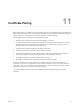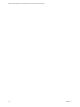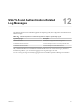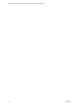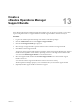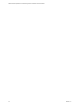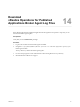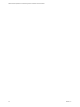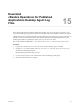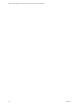6.2
Table Of Contents
- VMware vRealize Operations for Published Applications Installation and Administration
- Contents
- VMware vRealize Operations for Published Applications Installation and Administration
- Introducing vRealize Operations for Published Applications
- System Requirements for vRealize Operations for Published Applications
- Installing and Configuring vRealize Operations for Published Applications
- Install and Configure vRealize Operations for Published Applications
- Downloading the vRealize Operations for Published Applications Installation Files
- Install the vRealize Operations for Published Applications Solution
- Open the Ports Used by vRealize Operations for Published Applications
- Adding a vRealize Operations for Published Applications License Key
- Associate XD-XA Objects with Your vRealize Operations for Published Applications License Key
- Create an Instance of the vRealize Operations for Published Applications 6.2 Adapter
- Enabling Firewall Rules for XenDesktop Delivery Controllers and PVS Server
- Install the vRealize Operations for Published Applications Broker Agent
- Configure the vRealize Operations for Published Applications Broker Agent
- Configure Broker Agent to use Non-Admin User for Citrix Desktop Delivery Controller
- Install a vRealize Operations for Published Applications Desktop Agent
- Push the vRealize Operations for Published Applications Desktop Agent Pair Token Using a Group Policy
- Install and Configure vRealize Operations for Published Applications
- Monitoring Your Citrix XenDesktop and Citrix XenApp Environments
- Managing RMI Communication in vRealize Operations for Published Applications
- Changing the Default TLS Configuration in vRealize Operations for Published Applications
- Managing Authentication in vRealize Operations for Published Applications
- Certificate and Trust Store Files
- Replacing the Default Certificates
- Certificate Pairing
- SSL/TLS and Authentication-Related Log Messages
- Create a vRealize Operations Manager Support Bundle
- Download vRealize Operations for Published Applications Broker Agent Log Files
- Download vRealize Operations for Published Applications Desktop Agent Log Files
- View Collector and vRealize Operations for Published Applications Adapter Log Files
- Modify the Logging Level for vRealize Operations for Published Applications Adapter Log Files
- Index
Download
vRealize Operations for Published
Applications Desktop Agent Log
Files 15
If the vRealize Operations for Published Applications desktop agent is not operating as expected, you can
download the desktop agent log files from the remote desktop and send the log files to VMware for support.
vRealize Operations for Published Applications retains desktop agent log files of the previous seven days by
default. You can specify the number of days that vRealize Operations for Published Applications retains
desktop agent log files by updating the registry entry LogPruneThreshold under
HKEY_LOCAL_MACHINE\SOFTWARE\VMware, Inc.\vRealize Operations for Published Apps\Desktop Agent.
Procedure
1 Log in to the controller server or session host server where the desktop agent is installed.
2 Navigate to C:\ProgramData\VMware\vRealize Operations for Published Apps\Desktop Agent\logs
and locate the desktop agent log files.
Desktop agent log file names begin with v4pa-.
3 Use an archive program to create a ZIP file that contains the desktop agent log files.
4 Send the ZIP file to VMware for support.
VMware, Inc.
59