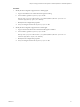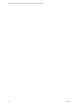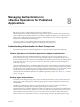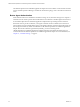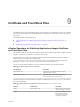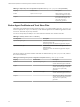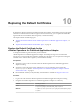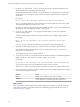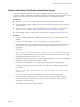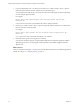6.2
Table Of Contents
- VMware vRealize Operations for Published Applications Installation and Administration
- Contents
- VMware vRealize Operations for Published Applications Installation and Administration
- Introducing vRealize Operations for Published Applications
- System Requirements for vRealize Operations for Published Applications
- Installing and Configuring vRealize Operations for Published Applications
- Install and Configure vRealize Operations for Published Applications
- Downloading the vRealize Operations for Published Applications Installation Files
- Install the vRealize Operations for Published Applications Solution
- Open the Ports Used by vRealize Operations for Published Applications
- Adding a vRealize Operations for Published Applications License Key
- Associate XD-XA Objects with Your vRealize Operations for Published Applications License Key
- Create an Instance of the vRealize Operations for Published Applications 6.2 Adapter
- Enabling Firewall Rules for XenDesktop Delivery Controllers and PVS Server
- Install the vRealize Operations for Published Applications Broker Agent
- Configure the vRealize Operations for Published Applications Broker Agent
- Configure Broker Agent to use Non-Admin User for Citrix Desktop Delivery Controller
- Install a vRealize Operations for Published Applications Desktop Agent
- Push the vRealize Operations for Published Applications Desktop Agent Pair Token Using a Group Policy
- Install and Configure vRealize Operations for Published Applications
- Monitoring Your Citrix XenDesktop and Citrix XenApp Environments
- Managing RMI Communication in vRealize Operations for Published Applications
- Changing the Default TLS Configuration in vRealize Operations for Published Applications
- Managing Authentication in vRealize Operations for Published Applications
- Certificate and Trust Store Files
- Replacing the Default Certificates
- Certificate Pairing
- SSL/TLS and Authentication-Related Log Messages
- Create a vRealize Operations Manager Support Bundle
- Download vRealize Operations for Published Applications Broker Agent Log Files
- Download vRealize Operations for Published Applications Desktop Agent Log Files
- View Collector and vRealize Operations for Published Applications Adapter Log Files
- Modify the Logging Level for vRealize Operations for Published Applications Adapter Log Files
- Index
5
Copy the certificate file to the conf directory and run the keytool utility with the -import option to
import the signed certificate into the certificate store for the broker agent.
You must import the certificate file to the certificate store for the broker agent so that the broker agent
can start using the signed certificate.
For example:
keytool –import –alias v4pa-brokeragent –file certificate-filename -keystore v4pa-
brokeragent.jks
certificate-filename is the name of the certificate file from the certificate authority.
6
Run the keytool utility with the -import option to import the certificate authority root certificate into
the trust store file for the broker agent.
For example:
keytool -import -alias aliasname -file root_certificate -keystore v4pa-truststore.jks -
trustcacerts
root_certificate is the name of the certificate authority root certificate.
7 Restart the broker agent to start using the new certificate.
You can restart the broker agent by using the vRealize Operations for Published Applications Broker
Agent Settings wizard, or by restarting the vRealize Operations for Published Applications Broker
Agent Service.
What to do next
After you restart the broker agent, you must pair it with the vRealize Operations for Published Applications
adapter. See Chapter 11, “Certificate Pairing,” on page 51.
VMware vRealize Operations for Published Applications Installation and Administration
50 VMware, Inc.