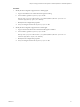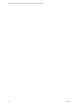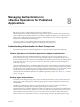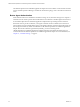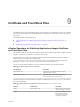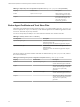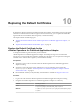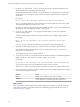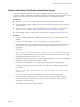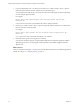6.2
Table Of Contents
- VMware vRealize Operations for Published Applications Installation and Administration
- Contents
- VMware vRealize Operations for Published Applications Installation and Administration
- Introducing vRealize Operations for Published Applications
- System Requirements for vRealize Operations for Published Applications
- Installing and Configuring vRealize Operations for Published Applications
- Install and Configure vRealize Operations for Published Applications
- Downloading the vRealize Operations for Published Applications Installation Files
- Install the vRealize Operations for Published Applications Solution
- Open the Ports Used by vRealize Operations for Published Applications
- Adding a vRealize Operations for Published Applications License Key
- Associate XD-XA Objects with Your vRealize Operations for Published Applications License Key
- Create an Instance of the vRealize Operations for Published Applications 6.2 Adapter
- Enabling Firewall Rules for XenDesktop Delivery Controllers and PVS Server
- Install the vRealize Operations for Published Applications Broker Agent
- Configure the vRealize Operations for Published Applications Broker Agent
- Configure Broker Agent to use Non-Admin User for Citrix Desktop Delivery Controller
- Install a vRealize Operations for Published Applications Desktop Agent
- Push the vRealize Operations for Published Applications Desktop Agent Pair Token Using a Group Policy
- Install and Configure vRealize Operations for Published Applications
- Monitoring Your Citrix XenDesktop and Citrix XenApp Environments
- Managing RMI Communication in vRealize Operations for Published Applications
- Changing the Default TLS Configuration in vRealize Operations for Published Applications
- Managing Authentication in vRealize Operations for Published Applications
- Certificate and Trust Store Files
- Replacing the Default Certificates
- Certificate Pairing
- SSL/TLS and Authentication-Related Log Messages
- Create a vRealize Operations Manager Support Bundle
- Download vRealize Operations for Published Applications Broker Agent Log Files
- Download vRealize Operations for Published Applications Desktop Agent Log Files
- View Collector and vRealize Operations for Published Applications Adapter Log Files
- Modify the Logging Level for vRealize Operations for Published Applications Adapter Log Files
- Index
Replacing the Default Certificates 10
By default, the vRealize Operations for Published Applications adapter and the broker agent use self-signed
certificates for authentication and data encryption. For increased security, you can replace the default self-
signed certificates with certificates that are signed by a certificate authority.
This chapter includes the following topics:
n
“Replace the Default Certificate for the vRealize Operations for Published Applications Adapter,” on
page 47
n
“Replace the Default Certificate for the Broker Agent,” on page 49
Replace the Default Certificate for the
vRealize Operations for Published Applications Adapter
A self-signed certificate is generated when you first install the
vRealize Operations for Published Applications adapter. The desktop message server and the broker
message server use this certificate by default to authenticate to the agents. You can replace the self-signed
certificate with a certificate that is signed by a valid certificate authority.
Prerequisites
n
Verify that you can connect to the node where the vRealize Operations for Published Applications
adapter is running.
n
Verify that you have the password for certificate store. You can obtain the password from the
msgserver.properties file. See “vRealize Operations for Published Applications Adapter Certificate
and Trust Store Files,” on page 45.
n
Become familiar with the Java keytool utility. Documentation is available at http://docs.oracle.com.
Procedure
1 Log in to the node where the vRealize Operations for Published Applications adapter is running.
2 Navigate to the vRealize Operations for Published Applications adapter's work directory.
Platform Directory Location
Linux
/usr/lib/vmware-
vcops/user/plugins/inbound/V4PA_adapter3/work
Windows
C:\vmware\vcenteroperations\user\plugins\inbound\V4PA_adapt
er3\work
VMware, Inc.
47