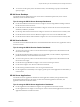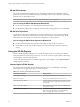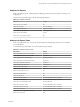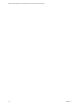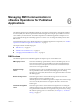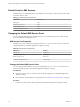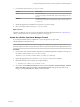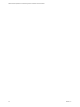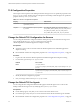6.2
Table Of Contents
- VMware vRealize Operations for Published Applications Installation and Administration
- Contents
- VMware vRealize Operations for Published Applications Installation and Administration
- Introducing vRealize Operations for Published Applications
- System Requirements for vRealize Operations for Published Applications
- Installing and Configuring vRealize Operations for Published Applications
- Install and Configure vRealize Operations for Published Applications
- Downloading the vRealize Operations for Published Applications Installation Files
- Install the vRealize Operations for Published Applications Solution
- Open the Ports Used by vRealize Operations for Published Applications
- Adding a vRealize Operations for Published Applications License Key
- Associate XD-XA Objects with Your vRealize Operations for Published Applications License Key
- Create an Instance of the vRealize Operations for Published Applications 6.2 Adapter
- Enabling Firewall Rules for XenDesktop Delivery Controllers and PVS Server
- Install the vRealize Operations for Published Applications Broker Agent
- Configure the vRealize Operations for Published Applications Broker Agent
- Configure Broker Agent to use Non-Admin User for Citrix Desktop Delivery Controller
- Install a vRealize Operations for Published Applications Desktop Agent
- Push the vRealize Operations for Published Applications Desktop Agent Pair Token Using a Group Policy
- Install and Configure vRealize Operations for Published Applications
- Monitoring Your Citrix XenDesktop and Citrix XenApp Environments
- Managing RMI Communication in vRealize Operations for Published Applications
- Changing the Default TLS Configuration in vRealize Operations for Published Applications
- Managing Authentication in vRealize Operations for Published Applications
- Certificate and Trust Store Files
- Replacing the Default Certificates
- Certificate Pairing
- SSL/TLS and Authentication-Related Log Messages
- Create a vRealize Operations Manager Support Bundle
- Download vRealize Operations for Published Applications Broker Agent Log Files
- Download vRealize Operations for Published Applications Desktop Agent Log Files
- View Collector and vRealize Operations for Published Applications Adapter Log Files
- Modify the Logging Level for vRealize Operations for Published Applications Adapter Log Files
- Index
Managing RMI Communication in
vRealize Operations for Published
Applications 6
The vRealize Operations for Published Applications components communicate by using Remote Method
Invocation (RMI). The vRealize Operations for Published Applications adapter exposes RMI services that
can be called by an external client. The vRealize Operations for Published Applications adapter acts as a
server and the broker agents and desktop agents act as clients. You can change the default ports for these
RMI services.
For detailed descriptions of the vRealize Operations for Published Applications components, see “vRealize
Operations for Published Applications Architecture,” on page 8.
This chapter includes the following topics:
n
“RMI Services,” on page 35
n
“Default Ports for RMI Services,” on page 36
n
“Changing the Default RMI Service Ports,” on page 36
RMI Services
The vRealize Operations for Published Applications adapter exposes various RMI service.
RMI registry service
The broker and desktop agents initially connect to the RMI registry service
and request the address of a specific RMI server. Because the RMI registry
service is used only for lookup and no sensitive data is transmitted to it, it
does not use an encrypted channel.
Desktop message
server
The desktop agents connect to the desktop message server and use it to send
XD-XA performance data collected by the desktop agent. The desktop
message server uses an SSL/TLS channel to encrypt the data that is sent from
the desktop agents.
Broker message server
The broker agent connects to the broker message server and uses it for
sending XD-XA inventory information to the
vRealize Operations for Published Applications adapter. The broker message
server uses an SSL/TLS channel to encrypt the data that is sent from the
broker agent.
Certificate management
server
The broker agent connects to the certificate management server during the
certificate pairing process. The certificate management server does not use an
encrypted channel. Certificates are encrypted by using the server key during
the certificate pairing process. For information, see Chapter 11, “Certificate
Pairing,” on page 51.
VMware, Inc. 35