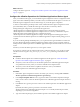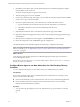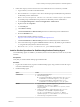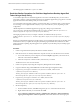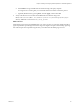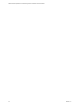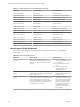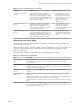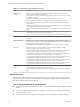6.2
Table Of Contents
- VMware vRealize Operations for Published Applications Installation and Administration
- Contents
- VMware vRealize Operations for Published Applications Installation and Administration
- Introducing vRealize Operations for Published Applications
- System Requirements for vRealize Operations for Published Applications
- Installing and Configuring vRealize Operations for Published Applications
- Install and Configure vRealize Operations for Published Applications
- Downloading the vRealize Operations for Published Applications Installation Files
- Install the vRealize Operations for Published Applications Solution
- Open the Ports Used by vRealize Operations for Published Applications
- Adding a vRealize Operations for Published Applications License Key
- Associate XD-XA Objects with Your vRealize Operations for Published Applications License Key
- Create an Instance of the vRealize Operations for Published Applications 6.2 Adapter
- Enabling Firewall Rules for XenDesktop Delivery Controllers and PVS Server
- Install the vRealize Operations for Published Applications Broker Agent
- Configure the vRealize Operations for Published Applications Broker Agent
- Configure Broker Agent to use Non-Admin User for Citrix Desktop Delivery Controller
- Install a vRealize Operations for Published Applications Desktop Agent
- Push the vRealize Operations for Published Applications Desktop Agent Pair Token Using a Group Policy
- Install and Configure vRealize Operations for Published Applications
- Monitoring Your Citrix XenDesktop and Citrix XenApp Environments
- Managing RMI Communication in vRealize Operations for Published Applications
- Changing the Default TLS Configuration in vRealize Operations for Published Applications
- Managing Authentication in vRealize Operations for Published Applications
- Certificate and Trust Store Files
- Replacing the Default Certificates
- Certificate Pairing
- SSL/TLS and Authentication-Related Log Messages
- Create a vRealize Operations Manager Support Bundle
- Download vRealize Operations for Published Applications Broker Agent Log Files
- Download vRealize Operations for Published Applications Desktop Agent Log Files
- View Collector and vRealize Operations for Published Applications Adapter Log Files
- Modify the Logging Level for vRealize Operations for Published Applications Adapter Log Files
- Index
The desktop agent is installed in Program Files folder.
Push the vRealize Operations for Published Applications Desktop Agent Pair
Token Using a Group Policy
To use vRealize Operations for Published Applications to monitor a XenDesktop Site, you must create a
Group Policy (GPO) to contain the vRealize Operations for Published Applications group policies. You then
apply the GPO to the remote desktops that you want to monitor.
You use the Microsoft Group Policy Editor to create the GPO. After you create the GPO, you must apply it
to a base image or to an Organizational Unit (OU) on your Active Directory server, depending on your
configuration.
vRealize Operations for Published Applications group-policy settings are provided in the
v4pa_desktopagent.admx file that is installed in the %programfiles%\VMware\vRealize Operations for
Published Apps\Broker Agent\extras\GroupPolicyFiles directory.
The language-specific resources, for example .adml files, are installed in the %programfiles
%\VMware\vRealize Operations for Published Apps\Broker Agent\extras\GroupPolicyFilese\language
directory.
If there is an Authentication Failure for a desktop agent you must update the GPO policy for desktop agent
authentication. When you update the GPO policy for desktop agent authentication, and there are other
policies that require updating, all pending policies are updated, not just the GPO policy for desktop agent
authentication.
Procedure
1 Create an organizational unit (OU) in the domain controller machine.
2 If the XD-XA server was already added to the computer account, move the XD-XA server to the OU.
a Access Active Directory Users Computers, and select Computer, right-click your XD-XA server,
and in the context menu select Move....
b In the Move object into container window, select the OU you created.
The XD-XA server is now moved to the OU.
3 Create a Group Policy object using the Group Policy Management Console (GPMC).
4 Copy the certificate string and the RMI URL from the broker agent configuration utility.
5 Copy the v4pa_desktopagent.admx file to PolicyDefinitions folder, which is in the
c:\Windows\PolicyDefinitions directory.
The v4pa_desktopagent.admx file is in the "%ProgramFiles%\VMware\vRealize Operations for
Published Apps\Broker Agent\extras\GroupPolicyFiles directory.
6 Copy the v4pa_desktopagent.adml file to en-us folder, which is in the
c:\Windows\PolicyDefinitions\en-us directory.
The v4pa_desktopagent.adml file is in the "%ProgramFiles%\VMware\vRealize Operations for
Published Apps\Broker Agent\extras\GroupPolicyFiles\en_us directory.
7 Set the Group Policy.
a On the controller machine, click Start and type the gpmc.msc command in the search box.
b Right-click the GPO that you created and select Edit.
c Select Computer Configuration > Policies > Administrative Templates > VMware Published
Apps Agent Configuration > vRealize Operations, and double-click the item in the right pane.
VMware vRealize Operations for Published Applications Installation and Administration
24 VMware, Inc.