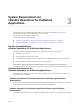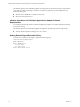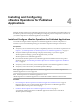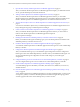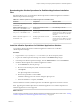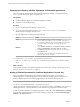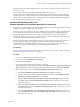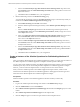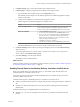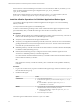6.2
Table Of Contents
- VMware vRealize Operations for Published Applications Installation and Administration
- Contents
- VMware vRealize Operations for Published Applications Installation and Administration
- Introducing vRealize Operations for Published Applications
- System Requirements for vRealize Operations for Published Applications
- Installing and Configuring vRealize Operations for Published Applications
- Install and Configure vRealize Operations for Published Applications
- Downloading the vRealize Operations for Published Applications Installation Files
- Install the vRealize Operations for Published Applications Solution
- Open the Ports Used by vRealize Operations for Published Applications
- Adding a vRealize Operations for Published Applications License Key
- Associate XD-XA Objects with Your vRealize Operations for Published Applications License Key
- Create an Instance of the vRealize Operations for Published Applications 6.2 Adapter
- Enabling Firewall Rules for XenDesktop Delivery Controllers and PVS Server
- Install the vRealize Operations for Published Applications Broker Agent
- Configure the vRealize Operations for Published Applications Broker Agent
- Configure Broker Agent to use Non-Admin User for Citrix Desktop Delivery Controller
- Install a vRealize Operations for Published Applications Desktop Agent
- Push the vRealize Operations for Published Applications Desktop Agent Pair Token Using a Group Policy
- Install and Configure vRealize Operations for Published Applications
- Monitoring Your Citrix XenDesktop and Citrix XenApp Environments
- Managing RMI Communication in vRealize Operations for Published Applications
- Changing the Default TLS Configuration in vRealize Operations for Published Applications
- Managing Authentication in vRealize Operations for Published Applications
- Certificate and Trust Store Files
- Replacing the Default Certificates
- Certificate Pairing
- SSL/TLS and Authentication-Related Log Messages
- Create a vRealize Operations Manager Support Bundle
- Download vRealize Operations for Published Applications Broker Agent Log Files
- Download vRealize Operations for Published Applications Desktop Agent Log Files
- View Collector and vRealize Operations for Published Applications Adapter Log Files
- Modify the Logging Level for vRealize Operations for Published Applications Adapter Log Files
- Index
If the PVS Server in Citrix XenDesktop environment is not in same domain as Delivery Controller, you can
add a new field manually in broker agent configuration file: <pvs_server_credentials>
</pvs_server_credentials>
Broker Agent configuration file can be found at following location: C:\ProgramData\VMware\vRealize
Operations for Published Apps\Broker Agent\conf\v4pa-brokeragent.config.
Install the vRealize Operations for Published Applications Broker Agent
You install the vRealize Operations for Published Applications broker agent on an Active XenDesktop
Delivery Controller.
You only install one broker agent for each XenDesktop Site.
A check box in the Broker Agent Setup wizard controls whether the Broker Agent Configuration wizard
opens immediately after you install the broker agent. This check box is selected by default.
Prerequisites
n
Install the vRealize Operations for Published Applications solution, add your license key, and create an
instance of the vRealize Operations for Published Applications adapter.
n
Verify that you downloaded the broker agent installation file.
n
Verify that you configured the XenDesktop Controller, Store Front, and PVS server for remote WMI by
granting DCOM remote access/activation permissions to the servers. The user name must include the
user name that you indicated for the servers.
n
XenDesktop Delivery controller's SSL certificate should be added as a trusted certificate if HTTPS (SSL)
is enabled for OData (Monitoring Service).
n
If OData (Citrix Monitoring Service) is configured on listen on SSL, the Broker Agent will create
connections to XenDesktop Delivery Controller using HTTPS.
So a valid certificate should be installed on Delivery Controller and this certificate should be added as a
trusted certificate in Delivery Controller.
OR
If the certificate is issued by a Certificate Authority, this CA should be a trusted publisher in Delivery
Controller.
Procedure
1 Log in to the machine where you plan to install the broker agent using a domain account that is part of
the local administrators group.
2 Install the broker agent.
Option Action
Command line
a Access the command prompt.
b
Install the broker agent for your environment using the /s, v, or /qn
options.
n
Run the VMware-v4pabrokeragent-x86_64-6.2.0-
buildnumber.exe command.
EXE file
a Copy the file for your environment to a temporary folder, and double-
click the EXE file to start the installation procedure.
n
Double-click the VMware-v4pabrokeragent-x86_64-6.2.0-
buildnumber.exe file.
b Follow the steps in the installer.
The broker agent is installed and saved to the Program Files folder.
VMware vRealize Operations for Published Applications Installation and Administration
20 VMware, Inc.