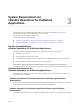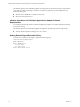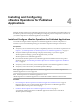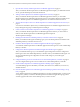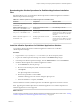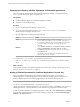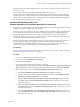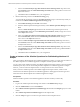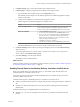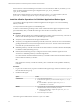6.2
Table Of Contents
- VMware vRealize Operations for Published Applications Installation and Administration
- Contents
- VMware vRealize Operations for Published Applications Installation and Administration
- Introducing vRealize Operations for Published Applications
- System Requirements for vRealize Operations for Published Applications
- Installing and Configuring vRealize Operations for Published Applications
- Install and Configure vRealize Operations for Published Applications
- Downloading the vRealize Operations for Published Applications Installation Files
- Install the vRealize Operations for Published Applications Solution
- Open the Ports Used by vRealize Operations for Published Applications
- Adding a vRealize Operations for Published Applications License Key
- Associate XD-XA Objects with Your vRealize Operations for Published Applications License Key
- Create an Instance of the vRealize Operations for Published Applications 6.2 Adapter
- Enabling Firewall Rules for XenDesktop Delivery Controllers and PVS Server
- Install the vRealize Operations for Published Applications Broker Agent
- Configure the vRealize Operations for Published Applications Broker Agent
- Configure Broker Agent to use Non-Admin User for Citrix Desktop Delivery Controller
- Install a vRealize Operations for Published Applications Desktop Agent
- Push the vRealize Operations for Published Applications Desktop Agent Pair Token Using a Group Policy
- Install and Configure vRealize Operations for Published Applications
- Monitoring Your Citrix XenDesktop and Citrix XenApp Environments
- Managing RMI Communication in vRealize Operations for Published Applications
- Changing the Default TLS Configuration in vRealize Operations for Published Applications
- Managing Authentication in vRealize Operations for Published Applications
- Certificate and Trust Store Files
- Replacing the Default Certificates
- Certificate Pairing
- SSL/TLS and Authentication-Related Log Messages
- Create a vRealize Operations Manager Support Bundle
- Download vRealize Operations for Published Applications Broker Agent Log Files
- Download vRealize Operations for Published Applications Desktop Agent Log Files
- View Collector and vRealize Operations for Published Applications Adapter Log Files
- Modify the Logging Level for vRealize Operations for Published Applications Adapter Log Files
- Index
6 In Adapter Settings, type a name and description for the adapter instance.
7 In Basic Settings, configure an adapter ID and credential for the adapter instance.
a Type an identifier for the adapter instance in the Adapter ID text box.
The identifier must be unique across all vRealize Operations for Published Applications adapter
instances in the cluster.
b Configure the credential to use when the broker agent pairs with the
vRealize Operations for Published Applications adapter instance.
Option Action
Use an existing credential
Select the credential from the Credential drop-down menu. When you
create a vRealize Operations for Published Applications adapter
instance for the first time, the Credential drop-down menu is empty.
Add a new credential
1 Click the Add New (plus sign) icon .
2 Type a name for the credential in the Credential name text box.
3 Type a server key for the adapter instance in the Server Key text
box. The server key is required to enable pairing between the
broker agent and the adapter. You must provide the server key
when you configure the broker agent.
4 Click OK to save the new credential.
5 Select the new credential from the Credential drop-down menu.
c Click Test Connection to test the connection with the credential that you selected.
8 In Advanced Settings, select a collector to manage the adapter processes from the Collector/Groups
drop-down menu.
To run the adapter instance on a remote collector, select the remote collector. If you do not have a
remote collector, select Default collector group.
9 Click Save Settings to save the adapter instance.
The adapter instance is added to the list.
What to do next
Install the vRealize Operations for Published Applications broker agent. See “Install the vRealize Operations
for Published Applications Broker Agent,” on page 20.
Enabling Firewall Rules for XenDesktop Delivery Controllers and PVS Server
Before you install the broker agent and desktop agent, you must enable specific firewall rules for the
XenDesktop Delivery Controller and PVS server.
The broker agent cannot communicate with the XenDesktop Delivery Controller and PVS server if the
firewall is enabled on these servers.
Enable the following rules in XenDesktop Delivery Controller servers and PVS server.
n
Enable Ping in the firewall for all servers using the File and Printer Sharing (Echo Request - ICMPv4-In)
rule.
n
Enable Remote WMI in the firewall for all servers using the Windows Management Instrumentation
(WMI-In) rule.
Enable the following rule in XenDesktop Delivery Controller Server.
n
Enable Remote Powershell by running the Enable-PSRemoting command in PowerShell command
prompt.
Chapter 4 Installing and Configuring vRealize Operations for Published Applications
VMware, Inc. 19