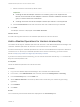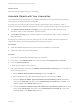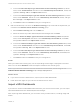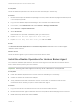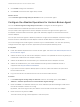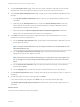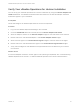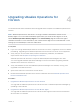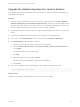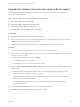6.7
Table Of Contents
- VMware vRealize Operations for Horizon Installation Guide
- Contents
- VMware vRealize Operations for Horizon Installation Guide
- Introducing vRealize Operations for Horizon
- Preparing for Installation
- Installing and Configuring vRealize Operations for Horizon
- Install the vRealize Operations for Horizon Solution
- Create a Horizon Adapter Instance
- Add a vRealize Operations for Horizon License Key
- Associate Objects with Your License Key
- Import vGPU Dashboards
- Install the vRealize Operations for Horizon Broker Agent
- Configure the vRealize Operations for Horizon Broker Agent
- Verify Your vRealize Operations for Horizon Installation
- Upgrading vRealize Operations for Horizon
Upgrade the vRealize Operations for Horizon Broker Agent
You upgrade the vRealize Operations for Horizon broker agent on each Horizon Connection
Server where it is installed.
Note The following items are performed during the upgrade:
1 The broker agent service is stopped.
2 The broker agent configuration is preserved.
3 The existing broker agent is uninstalled.
4 The new version of the broker agent is installed.
Prerequisites
n Upgrade the vRealize Operations for Horizon solution.
n Obtain the server key for the Horizon Adapter instance. You specified the server key when you
created the credential for the adapter instance.
n Obtain the IP address of the host where you installed the Horizon Adapter instance.
Procedure
1 Log in to the Horizon Connection Server host as a Horizon administrator.
2 Download the broker agent installation file from the product download page and run the file to
upgrade the broker agent.
a Read and accept the EULA and click Next.
b Click Install to begin the upgrade.
c Click Finish to exit the broker agent setup wizard.
3 Open the Broker Agent Config Utility for Horizon and pair the broker agent with the adapter
instance again.
a Enter the FQDN or IP address and the port of the vRealize Operations Manager node
where the Horizon Adapter instance is running.
By default, the broker agent uses port 3091 to communicate with the Horizon Adapter.
b Enter the server key and click Pair.
The subsequent pages of the wizard are populated with configuration data from the
previous installation.
4 On the Broker Agent Service page, start the broker agent service.
5 Click Next and click Finish on the last page of the wizard.
VMware vRealize Operations for Horizon Installation Guide
VMware, Inc. 25