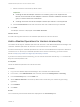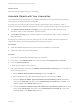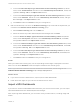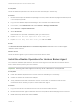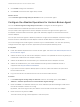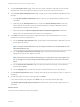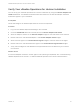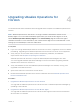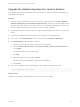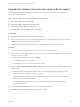6.7
Table Of Contents
- VMware vRealize Operations for Horizon Installation Guide
- Contents
- VMware vRealize Operations for Horizon Installation Guide
- Introducing vRealize Operations for Horizon
- Preparing for Installation
- Installing and Configuring vRealize Operations for Horizon
- Install the vRealize Operations for Horizon Solution
- Create a Horizon Adapter Instance
- Add a vRealize Operations for Horizon License Key
- Associate Objects with Your License Key
- Import vGPU Dashboards
- Install the vRealize Operations for Horizon Broker Agent
- Configure the vRealize Operations for Horizon Broker Agent
- Verify Your vRealize Operations for Horizon Installation
- Upgrading vRealize Operations for Horizon
Upgrade the vRealize Operations for Horizon Solution
You upgrade the vRealize Operations for Horizon solution in vRealize Operations Manager by
uploading a new PAK file.
Procedure
1 On each Horizon Connection Server host running a broker agent, select Start > VMware >
vRealize Operations for Horizon Broker Agent Settings, and stop the broker agent service.
Stopping the broker agent service prevents errors or unhandled messages from occurring
while the vRealize Operations for Horizon solution is being upgraded.
2 Download the adapter PAK file from the product download page and save it to a temporary
folder.
3 Log in to the vRealize Operations Manager user interface as an administrator.
4 In the menu, click Administration and in the left pane click Solutions > Repository.
5 Click Add/Upgrade and upgrade the solution.
a Browse to the temporary folder and select the new PAK file.
b Select Install the PAK file even if it is already installed and Reset Default Content and
click Upload.
The upload might take several minutes.
c Click Next.
d Read and accept the EULA and click Next.
Information about the upgrade is displayed in the window.
e Click Finish.
6 Log in to the vRealize Operations Manager primary node and restart the cluster.
service vmware-vcops --full-restart
What to do next
Upgrade and configure vRealize Operations for Horizon broker agents.
VMware vRealize Operations for Horizon Installation Guide
VMware, Inc. 24