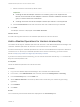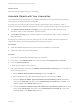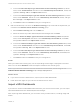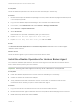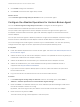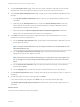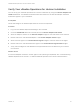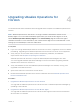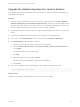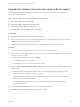6.7
Table Of Contents
- VMware vRealize Operations for Horizon Installation Guide
- Contents
- VMware vRealize Operations for Horizon Installation Guide
- Introducing vRealize Operations for Horizon
- Preparing for Installation
- Installing and Configuring vRealize Operations for Horizon
- Install the vRealize Operations for Horizon Solution
- Create a Horizon Adapter Instance
- Add a vRealize Operations for Horizon License Key
- Associate Objects with Your License Key
- Import vGPU Dashboards
- Install the vRealize Operations for Horizon Broker Agent
- Configure the vRealize Operations for Horizon Broker Agent
- Verify Your vRealize Operations for Horizon Installation
- Upgrading vRealize Operations for Horizon
4 On the Connection Server page, enter the user name, password, and domain of a Horizon
administrator account and the port used to connect to Horizon Connection Server.
5 On the Event DB and Desktop Pools page, configure your event database and desktop pool
settings.
a In the Event Database Information section, enter your event database credentials and
click Test.
b (Optional) In the Desktop Pools section, select the Specify Desktop Pools check box,
select whether to include or exclude the specified pools, and enter desktop pool IDs
(separated by commas) in the text box.
c (Optional) Select the Monitor Application Pools and hosted applications check box.
Monitoring only specified application pools is not supported.
6 Click Next through the following four pages and make any changes necessary. You can
perform the following configurations:
n On the Configure App Volumes page, specify App Volumes Manager installations for the
broker agent to monitor.
Note Computer-based AppStacks are not supported. Metrics can be displayed for user-
assigned AppStacks only.
n On the Configure Unified Access Gateway page, specify Unified Access Gateway
appliances for the broker agent to monitor.
Note Ensure that each Unified Access Gateway is configured on one broker agent only.
Do not configure the same Unified Access Gateway appliance on more than one broker
agent.
n On the Intervals and Timeouts page, modify how often the topology is refreshed and
sessions are updated.
n On the Logging page, set the level of logs to create and the policy for log rotation.
7 On the Broker Agent Service page, view the status of the service and start, stop, or restart it if
necessary.
8 On the final page, review your settings and click Finish.
If you want to make any changes, click Back until you reach the appropriate page.
The Broker Agent Config Utility for Horizon wizard closes, and the broker agent service is
restarted.
What to do next
Verify that your installation is working properly.
VMware vRealize Operations for Horizon Installation Guide
VMware, Inc. 21