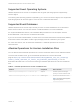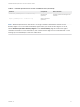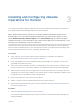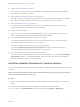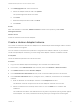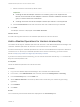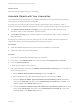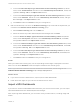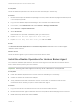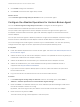6.7
Table Of Contents
- VMware vRealize Operations for Horizon Installation Guide
- Contents
- VMware vRealize Operations for Horizon Installation Guide
- Introducing vRealize Operations for Horizon
- Preparing for Installation
- Installing and Configuring vRealize Operations for Horizon
- Install the vRealize Operations for Horizon Solution
- Create a Horizon Adapter Instance
- Add a vRealize Operations for Horizon License Key
- Associate Objects with Your License Key
- Import vGPU Dashboards
- Install the vRealize Operations for Horizon Broker Agent
- Configure the vRealize Operations for Horizon Broker Agent
- Verify Your vRealize Operations for Horizon Installation
- Upgrading vRealize Operations for Horizon
e In the third Select the Object Type that matches all of the following criteria drop-down
menu, select Virtual Machine. Define the criteria Relationship, Descendant of, and is, and
type All Desktop VMs in the Object name text box.
f In the fourth Select the Object Type that matches all of the following criteria drop-down
menu, select Datastore. Define the criteria Relationship, Descendant of, and is, and type
All Storage in the Object name text box.
g Click Next and then click Finish to save your configuration.
5 Edit the membership criteria for the Product Licensing group to exclude the objects that you
included in the VMware Horizon Solution Licensing group.
a Select Product Licensing and click the Edit icon.
b Select the license key under vRealize Operations Manager and click Next.
c In the first Select the Object Type that matches all of the following criteria drop-down
menu, select Host System. Define the criteria Relationship, Descendant of, and is not,
and type All Hosts in the Object name text box.
d In the second Select the Object Type that matches all of the following criteria drop-down
menu, select Virtual Machine. Define the criteria Relationship, Descendant of, and is not,
and type All Desktop VMs in the Object name text box.
e In the third Select the Object Type that matches all of the following criteria drop-down
menu, select Datastore. Define the criteria Relationship, Descendant of, and is not, and
type All Storage in the Object name text box.
f Click Next and then click Finish to save your configuration.
Results
When you select each license group, the corresponding license usage is displayed in the lower
table. You can select Members to see the objects included in each license group.
Note If your Horizon installation uses the named user license model, license usage for the
VMware Horizon Solution Licensing group is always displayed as 0.
What to do next
n If you want to monitor vGPU metrics, import optional vGPU dashboards.
n Install the broker agent on your Horizon Connection Server hosts.
Import vGPU Dashboards
If you want to monitor NVIDIA GRID vGPU data from your Horizon environment, you can import
specialized dashboards into vRealize Operations Manager.
After importing these dashboards, you can view a variety of vGPU metrics, including usage and
health.
VMware vRealize Operations for Horizon Installation Guide
VMware, Inc. 18