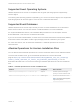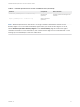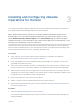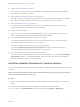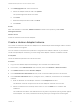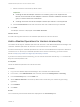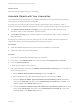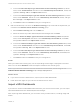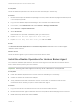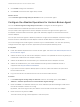6.7
Table Of Contents
- VMware vRealize Operations for Horizon Installation Guide
- Contents
- VMware vRealize Operations for Horizon Installation Guide
- Introducing vRealize Operations for Horizon
- Preparing for Installation
- Installing and Configuring vRealize Operations for Horizon
- Install the vRealize Operations for Horizon Solution
- Create a Horizon Adapter Instance
- Add a vRealize Operations for Horizon License Key
- Associate Objects with Your License Key
- Import vGPU Dashboards
- Install the vRealize Operations for Horizon Broker Agent
- Configure the vRealize Operations for Horizon Broker Agent
- Verify Your vRealize Operations for Horizon Installation
- Upgrading vRealize Operations for Horizon
What to do next
Associate Horizon objects with your license key.
Associate Objects with Your License Key
You associate Horizon objects with your vRealize Operations for Horizon license key by editing
license groups in vRealize Operations Manager.
A license group is a way to gather certain objects, called license group members, under a
particular license key. vRealize Operations for Horizon involves the following two license groups:
n The VMware Horizon Solution Licensing group includes Horizon pods, desktop virtual
machines, hosts, clusters, datastores, and data centers.
n The Product Licensing group includes vSphere virtual machines, hosts, clusters, datastores,
and data centers.
By editing the membership criteria for these groups, you can indicate that certain objects are
covered only under your vRealize Operations for Horizon license key.
Prerequisites
n Install the vRealize Operations for Horizon solution and add your license key.
n Create an instance of the Horizon Adapter.
Procedure
1 Log in to the vRealize Operations Manager user interface.
2 In the menu, click Administration and in the left pane select Management > Licensing.
3 Click the License Groups tab.
License groups appear in the top pane.
4 Edit the membership criteria for the VMware Horizon Solution Licensing group to include the
objects used by Horizon.
a Select VMware Horizon Solution Licensing and click the Edit icon.
b Select the license key under vRealize Operations for Horizon and click Next.
c In the first Select the Object Type that matches all of the following criteria drop-down
menu, select View Pod. Define the criteria Relationship, Descendant of, and is not, and
type All Hosts in the Object name text box.
d In the second Select the Object Type that matches all of the following criteria drop-down
menu, select Host System. Define the criteria Relationship, Descendant of, and is, and
type All Hosts in the Object name text box.
VMware vRealize Operations for Horizon Installation Guide
VMware, Inc. 17