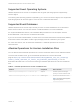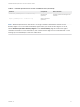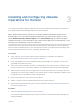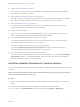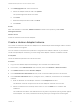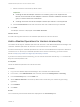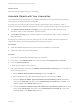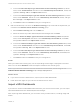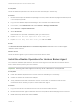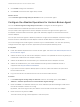6.7
Table Of Contents
- VMware vRealize Operations for Horizon Installation Guide
- Contents
- VMware vRealize Operations for Horizon Installation Guide
- Introducing vRealize Operations for Horizon
- Preparing for Installation
- Installing and Configuring vRealize Operations for Horizon
- Install the vRealize Operations for Horizon Solution
- Create a Horizon Adapter Instance
- Add a vRealize Operations for Horizon License Key
- Associate Objects with Your License Key
- Import vGPU Dashboards
- Install the vRealize Operations for Horizon Broker Agent
- Configure the vRealize Operations for Horizon Broker Agent
- Verify Your vRealize Operations for Horizon Installation
- Upgrading vRealize Operations for Horizon
c Select a collector from the drop-down menu.
Important
n Creating the Horizon Adapter instance on a collector group is not supported. If a
failover occurs and the Horizon Adapter instance is moved to a different collector in the
group, it cannot continue to collect data.
n Creating more than one Horizon Adapter instance per collector is not supported.
d Click Test Connection to test the connection with the credential that you selected.
6 Click Add.
The adapter instance is displayed under Other Accounts.
What to do next
Provide licensing information for the vRealize Operations for Horizon solution.
Add a vRealize Operations for Horizon License Key
You add a license key for vRealize Operations for Horizon in the vRealize Operations Manager user
interface. vRealize Operations for Horizon is not functional until it is licensed.
Product license keys for vRealize Operations for Horizon are encoded with an expiration date and
license count. To retrieve your vRealize Operations for Horizon license key, go to the License
Portal at https://my.vmware.com/group/vmware/my-licenses.
If you do not have a product license key, you can use the evaluation license key eval to obtain 60
days of unlimited product use.
Prerequisites
Install the vRealize Operations for Horizon solution.
Procedure
1 Log in to the vRealize Operations Manager user interface as an administrator.
2 In the menu, click Administration and in the left pane select Management > Licensing.
3 In the License Keys tab, click the Add icon.
4 Select VMware Horizon from the drop-down menu and enter your license key (including
hyphens).
5 Click Validate.
6 Click Save.
Results
Your license key and relevant details are displayed in the License Keys tab.
VMware vRealize Operations for Horizon Installation Guide
VMware, Inc. 16