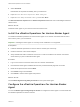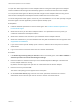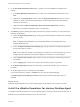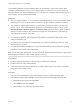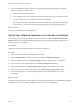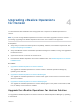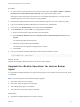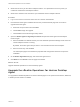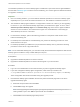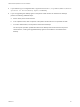6.6
Table Of Contents
- VMware vRealize Operations for Horizon Installation
- Contents
- VMware vRealize Operations for Horizon Installation Guide
- Introducing vRealize Operations for Horizon
- Preparing for Installation
- Installing and Configuring vRealize Operations for Horizon
- Install the vRealize Operations for Horizon Solution
- Create a Horizon Adapter Instance
- Add a vRealize Operations for Horizon License Key
- Associate Objects with Your License Key
- Import vGPU Dashboards
- Install the vRealize Operations for Horizon Broker Agent
- Configure the vRealize Operations for Horizon Broker Agent
- Install the vRealize Operations for Horizon Desktop Agent
- Verify Your vRealize Operations for Horizon Installation
- Upgrading vRealize Operations for Horizon
4 If you backed up your configuration files, copy them back to the C:\ProgramData\VMware\vRealize
Operations for Horizon\Desktop Agent\conf directory.
5 If you are upgrading the desktop agent on the parent virtual machine for linked-clone desktops,
perform the following additional steps:
a Power off the parent virtual machine.
b In the vSphere Client, take a snapshot of the parent virtual machine in its powered-off state.
c In Horizon Administrator, recompose the linked-clone desktops.
The recompose operation updates all linked-clone desktops that are anchored to the parent
virtual machine, causing the upgraded desktop agent to be installed on each linked-clone
desktop.
VMware vRealize Operations for Horizon Installation
VMware, Inc. 28