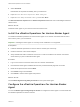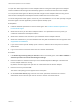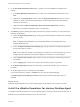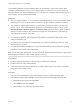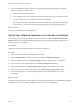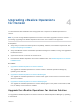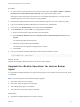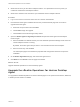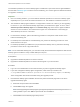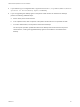6.6
Table Of Contents
- VMware vRealize Operations for Horizon Installation
- Contents
- VMware vRealize Operations for Horizon Installation Guide
- Introducing vRealize Operations for Horizon
- Preparing for Installation
- Installing and Configuring vRealize Operations for Horizon
- Install the vRealize Operations for Horizon Solution
- Create a Horizon Adapter Instance
- Add a vRealize Operations for Horizon License Key
- Associate Objects with Your License Key
- Import vGPU Dashboards
- Install the vRealize Operations for Horizon Broker Agent
- Configure the vRealize Operations for Horizon Broker Agent
- Install the vRealize Operations for Horizon Desktop Agent
- Verify Your vRealize Operations for Horizon Installation
- Upgrading vRealize Operations for Horizon
The vRealize Operations for Horizon desktop agent is installed as a part of the Horizon Agentinstallation.
See the table in Desktop Agent to find the version installed by your Horizon Agent and determine whether
an upgrade is necessary.
Important
n Due to an existing limitation, you must install the vRealize Operations for Horizon 6.6 desktop agent
separately even if you choose to install it with Horizon 7.6. This limitation is resolved in Horizon 7.7.
n The standalone desktop agent installer is not supported for Horizon 7.8 or later. If you are upgrading
to Horizon 7.8, you must install the desktop agent when you install Horizon Agent. To do so, select
vRealize Operations Desktop Agent on the Custom Setup page of the Horizon Agent installation
wizard. For more information, see "Install Horizon Agent on a Virtual Machine" in the Setting Up
Virtual Desktops in Horizon 7 document.
n For linked-clone desktops, perform the following procedure on the parent virtual machine in the
linked-clone desktop pool.
n For desktops in an automated or manual desktop pool, perform the following procedure on each
virtual machine in the pool.
n For desktops provided by an RDS host or physical machine desktop source, perform the following
procedure on each server or physical machine.
Note For an automated desktop pool, you must also modify the virtual machine template so that the new
desktop agent is installed on newly created desktops in the pool.
Prerequisites
n Upgrade the vRealize Operations for Horizon solution.
n Upgrade the vRealize Operations for Horizon broker agents in your environment.
Procedure
1 Log in as a local administrator to the machine where you plan to upgrade the desktop agent.
2 If you have changed the desktop agent configuration, make a backup of all files in the
C:\ProgramData\VMware\vRealize Operations for Horizon\Desktop Agent\conf directory.
These configuration files will be overwritten during the upgrade process.
3 Download the desktop agent installation file from the product download page and run the file to
upgrade the desktop agent.
a Read and accept the EULA and click Next.
b Click Install to begin the upgrade.
Note While upgrading the desktop agent, you might be prompted to close vmwAgent even if
nothing related is open. Click OK and proceed with the uninstallation.
c Click Finish to exit the desktop agent setup wizard.
VMware vRealize Operations for Horizon Installation
VMware, Inc. 27