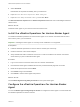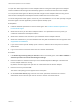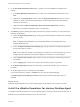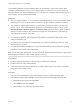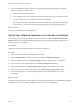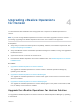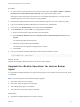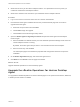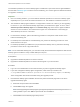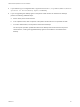6.6
Table Of Contents
- VMware vRealize Operations for Horizon Installation
- Contents
- VMware vRealize Operations for Horizon Installation Guide
- Introducing vRealize Operations for Horizon
- Preparing for Installation
- Installing and Configuring vRealize Operations for Horizon
- Install the vRealize Operations for Horizon Solution
- Create a Horizon Adapter Instance
- Add a vRealize Operations for Horizon License Key
- Associate Objects with Your License Key
- Import vGPU Dashboards
- Install the vRealize Operations for Horizon Broker Agent
- Configure the vRealize Operations for Horizon Broker Agent
- Install the vRealize Operations for Horizon Desktop Agent
- Verify Your vRealize Operations for Horizon Installation
- Upgrading vRealize Operations for Horizon
Procedure
1 On each Horizon Connection Server host running a broker agent, select Start > VMware > vRealize
Operations for Horizon Broker Agent Settings, and stop the broker agent service.
Stopping the broker agent service prevents errors or unhandled messages from occurring while the
vRealize Operations for Horizon solution is being upgraded.
2 Download the adapter PAK file from the product download page and save it to a temporary folder.
3 Log in to the vRealize Operations Manager user interface as an administrator.
4 In the menu, click Administration and in the left pane click Solutions.
5 On the Solutions tab, click the Add icon and upgrade the solution.
a Browse to the temporary folder and select the new PAK file.
b Select Install the PAK file even if it is already installed and Reset Default Content and click
Upload.
The upload might take several minutes.
c Read and accept the EULA and click Next.
Information about the upgrade is displayed in the window.
d Click Finish.
6 Log in to the vRealize Operations Manager master node and restart the cluster.
service vmware-vcops --full-restart
What to do next
Upgrade and configure vRealize Operations for Horizon broker agents.
Upgrade the vRealize Operations for Horizon Broker
Agent
You upgrade the vRealize Operations for Horizon broker agent on each Horizon Connection Server where
it is installed.
Note The following items are performed during the upgrade:
1 The broker agent service is stopped.
2 The broker agent configuration is preserved.
3 The existing broker agent is uninstalled.
4 The new version of the broker agent is installed.
Prerequisites
n Upgrade the vRealize Operations for Horizon solution.
VMware vRealize Operations for Horizon Installation
VMware, Inc. 25