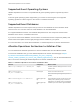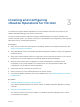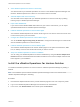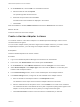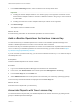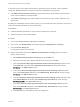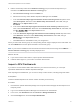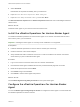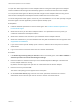6.6
Table Of Contents
- VMware vRealize Operations for Horizon Installation
- Contents
- VMware vRealize Operations for Horizon Installation Guide
- Introducing vRealize Operations for Horizon
- Preparing for Installation
- Installing and Configuring vRealize Operations for Horizon
- Install the vRealize Operations for Horizon Solution
- Create a Horizon Adapter Instance
- Add a vRealize Operations for Horizon License Key
- Associate Objects with Your License Key
- Import vGPU Dashboards
- Install the vRealize Operations for Horizon Broker Agent
- Configure the vRealize Operations for Horizon Broker Agent
- Install the vRealize Operations for Horizon Desktop Agent
- Verify Your vRealize Operations for Horizon Installation
- Upgrading vRealize Operations for Horizon
5 Select Overwrite.
Dashboards are imported immediately after you select them.
6 Import Horizon End User Experience With vGPU.json.
7 Import Horizon Help Desk With vGPU.json and click Done.
The Horizon End User Experience and Horizon Help Desk dashboards now include widgets related to
vGPU metrics.
What to do next
Install the broker agent on your Horizon Connection Server hosts.
Install the vRealize Operations for Horizon Broker Agent
You install the vRealize Operations for Horizon broker agent on one Horizon Connection Server host in
each Horizon pod in your environment.
Important Installing the broker agent on a security server installation is not supported.
Prerequisites
n Install the vRealize Operations for Horizon solution and add your license key.
n Create an instance of the Horizon Adapter.
n Verify that Microsoft .NET Framework version 4.6.2 or later is installed on the Horizon Connection
Server where you plan to install the broker agent.
Procedure
1 Log in to the Horizon Connection Server host as a Horizon administrator.
2 Download the broker agent installation file from the product download page and run the file.
3 Read and accept the EULA and click Next.
4 Click Install to begin the installation.
5 Click Finish to exit the broker agent setup wizard.
What to do next
Use the Broker Agent Config Utility for Horizon to set up the broker agent.
Configure the vRealize Operations for Horizon Broker
Agent
You use the Broker Agent Config Utility for Horizon to configure the broker agent to communicate with
the vRealize Operations for Horizon solution.
VMware vRealize Operations for Horizon Installation
VMware, Inc. 19