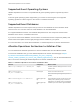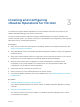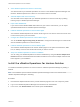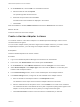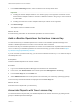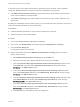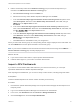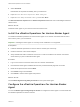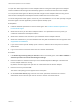6.6
Table Of Contents
- VMware vRealize Operations for Horizon Installation
- Contents
- VMware vRealize Operations for Horizon Installation Guide
- Introducing vRealize Operations for Horizon
- Preparing for Installation
- Installing and Configuring vRealize Operations for Horizon
- Install the vRealize Operations for Horizon Solution
- Create a Horizon Adapter Instance
- Add a vRealize Operations for Horizon License Key
- Associate Objects with Your License Key
- Import vGPU Dashboards
- Install the vRealize Operations for Horizon Broker Agent
- Configure the vRealize Operations for Horizon Broker Agent
- Install the vRealize Operations for Horizon Desktop Agent
- Verify Your vRealize Operations for Horizon Installation
- Upgrading vRealize Operations for Horizon
7 In the Advanced Settings section, select a collector from the drop-down menu.
Important
n Creating the Horizon Adapter instance on a collector group is not supported. If a failover occurs
and the Horizon Adapter instance is moved to a different collector in the group, it cannot continue
to collect data.
n Creating more than one Horizon Adapter instance per collector is not supported.
8 Click Save Settings.
The adapter instance is added to the list.
What to do next
Provide licensing information for the vRealize Operations for Horizon solution.
Add a vRealize Operations for Horizon License Key
You add a license key for vRealize Operations for Horizon in the vRealize Operations Manager user
interface. vRealize Operations for Horizon is not functional until it is licensed.
Product license keys for vRealize Operations for Horizon are encoded with an expiration date and license
count. To retrieve your vRealize Operations for Horizon license key, go to the License Portal at https://
my.vmware.com/group/vmware/my-licenses.
If you do not have a product license key, you can use the evaluation license key eval to obtain 60 days of
unlimited product use.
Prerequisites
Install the vRealize Operations for Horizon solution.
Procedure
1 Log in to the vRealize Operations Manager user interface as an administrator.
2 In the menu, click Administration and in the left pane select Management > Licensing.
3 In the License Keys tab, click the Add icon.
4 Select VMware Horizon from the drop-down menu and enter your license key (including hyphens).
Your license key and relevant details are displayed in the License Keys tab.
What to do next
Associate Horizon objects with your license key.
Associate Objects with Your License Key
You associate Horizon objects with your vRealize Operations for Horizon license key by editing license
groups in vRealize Operations Manager.
VMware vRealize Operations for Horizon Installation
VMware, Inc. 16