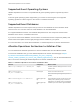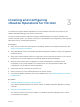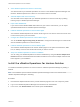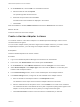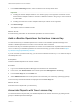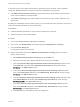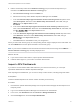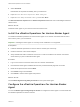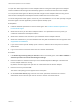6.6
Table Of Contents
- VMware vRealize Operations for Horizon Installation
- Contents
- VMware vRealize Operations for Horizon Installation Guide
- Introducing vRealize Operations for Horizon
- Preparing for Installation
- Installing and Configuring vRealize Operations for Horizon
- Install the vRealize Operations for Horizon Solution
- Create a Horizon Adapter Instance
- Add a vRealize Operations for Horizon License Key
- Associate Objects with Your License Key
- Import vGPU Dashboards
- Install the vRealize Operations for Horizon Broker Agent
- Configure the vRealize Operations for Horizon Broker Agent
- Install the vRealize Operations for Horizon Desktop Agent
- Verify Your vRealize Operations for Horizon Installation
- Upgrading vRealize Operations for Horizon
4 On the Solutions tab, click the Add icon and install the solution.
a Select the PAK file and click Upload.
The upload might take several minutes.
b Read and accept the EULA and click Next.
Information about the installation is displayed in the window.
c Click Finish.
After the installation is finished, VMware Horizon is listed in the Solutions tab as a solution.
What to do next
Create an instance of the Horizon Adapter.
Create a Horizon Adapter Instance
You create an instance of the Horizon Adapter on a vRealize Operations Manager node to receive
communications from agents.
You can monitor multiple Horizon pods with a single Horizon Adapter instance. If you need to create
multiple adapter instances, you must assign each adapter instance to a different node.
Prerequisites
Install the vRealize Operations for Horizon solution.
Procedure
1 Log in to the vRealize Operations Manager user interface as an administrator.
2 In the menu, click Administration and in the left pane click Solutions.
3 On the Solutions tab, select VMware Horizon and click the Configure icon on the toolbar.
4 Select Horizon Adapter in the Adapter Type column and click the Add icon on the lower pane
toolbar to add an adapter instance.
5 In the Instance Settings section, enter a name and description for the adapter instance.
6 In the Basic Settings section, configure an ID and credential for the adapter instance.
a Enter an identifier for the adapter instance in the Adapter ID text box.
The identifier must be unique across all Horizon Adapter instances in the cluster.
b Select a credential from the drop-down menu or click the Add icon to create a new credential.
The credential includes a user-defined server key that is required for pairing broker agents to the
adapter. You must provide the server key when you configure the broker agent.
c Click Test Connection to test the connection with the credential that you selected.
VMware vRealize Operations for Horizon Installation
VMware, Inc. 15