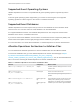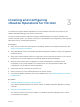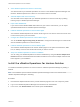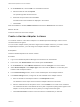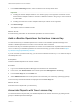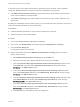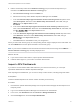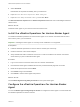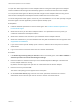6.6
Table Of Contents
- VMware vRealize Operations for Horizon Installation
- Contents
- VMware vRealize Operations for Horizon Installation Guide
- Introducing vRealize Operations for Horizon
- Preparing for Installation
- Installing and Configuring vRealize Operations for Horizon
- Install the vRealize Operations for Horizon Solution
- Create a Horizon Adapter Instance
- Add a vRealize Operations for Horizon License Key
- Associate Objects with Your License Key
- Import vGPU Dashboards
- Install the vRealize Operations for Horizon Broker Agent
- Configure the vRealize Operations for Horizon Broker Agent
- Install the vRealize Operations for Horizon Desktop Agent
- Verify Your vRealize Operations for Horizon Installation
- Upgrading vRealize Operations for Horizon
3 Add a vRealize Operations for Horizon License Key
You add a license key for vRealize Operations for Horizon in the vRealize Operations Manager user
interface. vRealize Operations for Horizon is not functional until it is licensed.
4 Associate Objects with Your License Key
You associate Horizon objects with your vRealize Operations for Horizon license key by editing
license groups in vRealize Operations Manager.
5 Import vGPU Dashboards
If you want to monitor NVIDIA GRID vGPU data from your Horizon environment, you can import
specialized dashboards into vRealize Operations Manager.
6 Install the vRealize Operations for Horizon Broker Agent
You install the vRealize Operations for Horizon broker agent on one Horizon Connection Server host
in each Horizon pod in your environment.
7 Configure the vRealize Operations for Horizon Broker Agent
You use the Broker Agent Config Utility for Horizon to configure the broker agent to communicate
with the vRealize Operations for Horizon solution.
8 Install the vRealize Operations for Horizon Desktop Agent
You install the vRealize Operations for Horizon desktop agent on the parent virtual machine, RDS
host, or desktop source for the virtual machine that you want to monitor.
9 Verify Your vRealize Operations for Horizon Installation
You can verify your vRealize Operations for Horizon installation by using the Horizon Adapter Self
Health dashboard. This dashboard shows health information for the Horizon Adapter instances and
broker agents in your installation.
Install the vRealize Operations for Horizon Solution
You install the vRealize Operations for Horizon solution in vRealize Operations Manager by loading a
PAK file.
Note The installation process restarts vRealize Operations Manager. Data is not collected while
vRealize Operations Manager is restarting.
Procedure
1 Download the adapter PAK file from the product download page and save it to a temporary folder.
2 Log in to the vRealize Operations Manager user interface as an administrator.
3 In the menu, click Administration and in the left pane click Solutions.
VMware vRealize Operations for Horizon Installation
VMware, Inc. 14