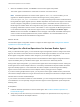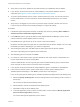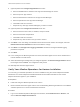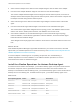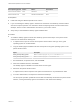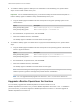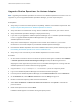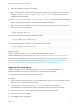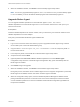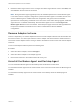6.5
Table Of Contents
- VMware vRealize Operations for Horizon Installation
- Contents
- VMware vRealize Operations for Horizon Installation
- Introducing vRealize Operations for Horizon
- System Requirements for vRealize Operations for Horizon
- Installing and Configuring vRealize Operations for Horizon
- Downloading the vRealize Operations for Horizon Installation Files
- Install and Configure vRealize Operations for Horizon
- Install the vRealize Operations for Horizon Solution
- Adding a vRealize Operations for Horizon License Key
- Associate Horizon Objects with Your vRealize Operations for Horizon License Key
- Create an Instance of the Horizon Adapter
- Install the vRealize Operations for Horizon Broker Agent
- Configure the vRealize Operations for Horizon Broker Agent
- Verify Your vRealize Operations for Horizon Installation
- Install the vRealize Operations for Horizon Desktop Agent
- Upgrade vRealize Operations for Horizon
- Remove Adapter Instance
- Uninstall the Broker Agent and Desktop Agent
9 Restart the Broker Agent service on the Configure The Broker Agent Service screen. Click Next, and
click Finish on the last screen of the wizard.
Note During the Broker Agent upgrade process, the vRealize Operations for Horizon Broker Agent
6.2 or earlier service is stopped, configuration is preserved, Broker agent is uninstalled, and the new
version of Broker Agent is installed. When the configuration utility opens, enter the vRealize
Operations IP and the pairing credentials on the first screen of the wizard. During upgrade, the Broker
Agent service is not started automatically. Start the Broker Agent service on the Configure The
Broker Agent Service screen of the wizard. The Subsequent page contains the data populated from
the previous installation and details such as Horizon Credentials and Events database
configurations .
Remove Adapter Instance
There is a dependency on vCenter adapter because the vCenter adapter instances are also bundles with
the Horizon solution. You cannot just select the Horizon adapter and click the Remove Instance button to
remove the Horizon adapter instance. Doing so leads to the deletion of both Horizon and vCenter adapter
instances.
To remove the adapter instances perform the following task:
Procedure
1 Select the Horizon adapter, and click Configure.
2 Select the Horizon adapter in the Adapter Type list.
3 Remove the instances in the Instance Name list one-by-one.
Uninstall the Broker Agent and Desktop Agent
You can uninstall the Broker Agent and the Desktop from the Windows Control Panel.
You uninstall the Broker agent from the Control Panel on the connection server where the Broker agent is
installed.
You uninstall the Desktop agent from the Control Panel on the desktop where the Desktop agent is
installed.
VMware vRealize Operations for Horizon Installation
VMware, Inc. 29