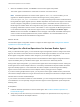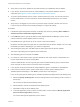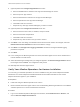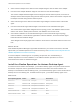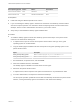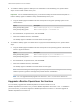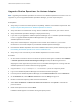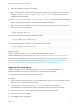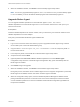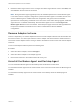6.5
Table Of Contents
- VMware vRealize Operations for Horizon Installation
- Contents
- VMware vRealize Operations for Horizon Installation
- Introducing vRealize Operations for Horizon
- System Requirements for vRealize Operations for Horizon
- Installing and Configuring vRealize Operations for Horizon
- Downloading the vRealize Operations for Horizon Installation Files
- Install and Configure vRealize Operations for Horizon
- Install the vRealize Operations for Horizon Solution
- Adding a vRealize Operations for Horizon License Key
- Associate Horizon Objects with Your vRealize Operations for Horizon License Key
- Create an Instance of the Horizon Adapter
- Install the vRealize Operations for Horizon Broker Agent
- Configure the vRealize Operations for Horizon Broker Agent
- Verify Your vRealize Operations for Horizon Installation
- Install the vRealize Operations for Horizon Desktop Agent
- Upgrade vRealize Operations for Horizon
- Remove Adapter Instance
- Uninstall the Broker Agent and Desktop Agent
n
To install the desktop agent for desktops in an automated or manual desktop pool, perform these
steps on each virtual machine in the pool.
Important For an automated desktop pool, you must also modify the virtual machine template so
that the desktop agent is installed in newly created desktops in the pool.
a Copy the desktop agent installation file that corresponds to the guest operating system to the
virtual machine.
Option Description
64-bit guest operating system
VMware-v4vdesktopagent-x86_64-6.5-buildnumber.exe
32-bit guest operating system
VMware-v4vdesktopagent-6.5-buildnumber.exe
b Run the EXE file, accept the EULA, and click Install.
c When the installation finishes, click Finish.
The desktop agent is installed in the same folder as View Agent.
n
To install the desktop agent on a RDSH server or physical machine desktop source, perform these
steps.
a Copy the desktop agent installation file that corresponds to the operating system of the terminal
server or physical machine.
Option Description
64-bit guest operating system
VMware-v4vdesktopagent-x86_64-6.5-buildnumber.exe
32-bit guest operating system
VMware-v4vdesktopagent-6.5-buildnumber.exe
b Run the EXE file, accept the EULA, and click Install.
c When the installation finishes, click Finish.
The desktop agent is installed in the same folder as View Agent.
Note While uninstalling the desktop agent, you are prompted to close vmwAgent even if nothing
related is opened. Ignore the message and proceed with the uninstallation.
Note You can upgrade Desktop agents from version 6.2, 6.2.1, 6.3, and 6.4 to version 6.5.
Upgrade vRealize Operations for Horizon
You can directly upgrade from vRealize Operations for Horizon 6.2/6.2.1/6.3 to
vRealize Operations for Horizon 6.4. If you have vRealize Operations for Horizon 1.6 or 1.7 installed in
your environment, you must first migrate to vRealize Operations for Horizon 6.1 and then upgrade to
vRealize Operations for Horizon 6.4.
VMware vRealize Operations for Horizon Installation
VMware, Inc. 25