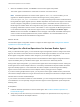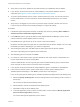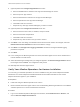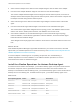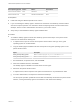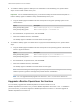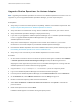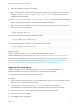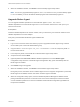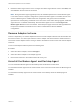6.5
Table Of Contents
- VMware vRealize Operations for Horizon Installation
- Contents
- VMware vRealize Operations for Horizon Installation
- Introducing vRealize Operations for Horizon
- System Requirements for vRealize Operations for Horizon
- Installing and Configuring vRealize Operations for Horizon
- Downloading the vRealize Operations for Horizon Installation Files
- Install and Configure vRealize Operations for Horizon
- Install the vRealize Operations for Horizon Solution
- Adding a vRealize Operations for Horizon License Key
- Associate Horizon Objects with Your vRealize Operations for Horizon License Key
- Create an Instance of the Horizon Adapter
- Install the vRealize Operations for Horizon Broker Agent
- Configure the vRealize Operations for Horizon Broker Agent
- Verify Your vRealize Operations for Horizon Installation
- Install the vRealize Operations for Horizon Desktop Agent
- Upgrade vRealize Operations for Horizon
- Remove Adapter Instance
- Uninstall the Broker Agent and Desktop Agent
n
Verify that you have the IP address of the machine where you installed the Horizon adapter.
n
If your Horizon environment includes an events database, verify that the database format is
supported. See Support for Oracle Databases that Provide Horizon Events.
n
To monitor specific desktop pools in Horizon, obtain the IDs for the pools. You can find pool IDs in
Horizon Administrator. For more information, see the administration document for your Horizon
version.
n
Verify that you are logged in to the Horizon Connection Server host with a domain user account.
Local accounts do not have the necessary privileges to configure all settings.
Procedure
1 If the Broker Agent Configuration wizard is not already open, start it by selecting Start > VMware >
vRealize Operations View Broker Agent Settings.
2 In the Address text box, type the IP address of the vRealize Operations Manager node or remote
collector where the Horizon adapter instance is running.
3 In the Port text box, type the port to use to connect to the Horizon adapter.
By default, the broker agent uses port 3091 to communicate with the Horizon adapter. You can modify
the default port number, depending on your network configuration.
4 After entering the pairing key, click Pair to pair the broker agent with the Horizon adapter.
The status of the pairing process appears in the Status area.
5 After the pairing process succeeds, click Next.
6 For Horizon 6.1 with Horizon or later, type and validate the user name, domain, and password of a
Horizon Administrator account by clicking Test.
A Horizon Administrator account is typically part of the local administrators group on the Windows
server computer on which Horizon Connection Server is installed.
7 If your Horizon environment includes an events database, type the credentials for that database.
8 In the Horizon Pool Filter section, perform these steps to monitor specific desktop pools in
vRealize Operations Manager, or click Next to proceed to the next dialog box.
If you do not specify specific desktop pools, vRealize Operations Manager monitors all desktop pools.
a Select the Specify desktop pools check box and type the IDs of the desktop pools to monitor in
the text box.
Use a comma to separate each desktop pool ID.
b Select whether to include or exclude the listed desktop pools.
c Click Test to verify the list of desktop pools.
d To monitor application pools in Horizon 6.0 with Horizon or later, select the Monitor application
pools and hosted applications check box.
You cannot select specific application pools to monitor.
VMware vRealize Operations for Horizon Installation
VMware, Inc. 21