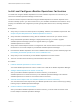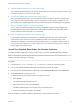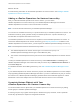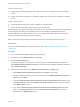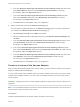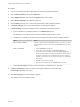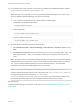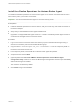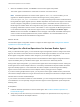6.5
Table Of Contents
- VMware vRealize Operations for Horizon Installation
- Contents
- VMware vRealize Operations for Horizon Installation
- Introducing vRealize Operations for Horizon
- System Requirements for vRealize Operations for Horizon
- Installing and Configuring vRealize Operations for Horizon
- Downloading the vRealize Operations for Horizon Installation Files
- Install and Configure vRealize Operations for Horizon
- Install the vRealize Operations for Horizon Solution
- Adding a vRealize Operations for Horizon License Key
- Associate Horizon Objects with Your vRealize Operations for Horizon License Key
- Create an Instance of the Horizon Adapter
- Install the vRealize Operations for Horizon Broker Agent
- Configure the vRealize Operations for Horizon Broker Agent
- Verify Your vRealize Operations for Horizon Installation
- Install the vRealize Operations for Horizon Desktop Agent
- Upgrade vRealize Operations for Horizon
- Remove Adapter Instance
- Uninstall the Broker Agent and Desktop Agent
Install the vRealize Operations for Horizon Broker Agent
You install the vRealize Operations for Horizon broker agent on one Horizon Connection Server host in
each Horizon pod in your Horizon environment.
Important You cannot install the broker agent on a Horizon security server.
Prerequisites
n
Install the vRealize Operations for Horizon solution, add your license key, and create an instance of
the Horizon adapter.
n
Verify that you downloaded the broker agent installation file.
n
Upgrade is not supported Broker Agent version 6.1 or earlier. Uninstall any Broker Agent version 6.1
or earlier from the target Horizon Connection Server.
Procedure
1 Log in to the Horizon Connection Server host where you plan to install the broker agent using a
domain account that is part of the local administrators group.
2 Copy the VMware-v4vbrokeragent-x86_64-6.5-buildnumber.exe file to a temporary folder on
the Horizon Connection Server host.
3 In the temporary folder, run the EXE file to start the broker agent setup wizard.
4 Accept the EULA and click Next.
5 (Optional) Select the Launch the VMware vRealize Operations Horizon Broker Agent
configuration utility check box to cause the Broker Agent Configuration wizard to open immediately
after the broker agent is installed.
The check box is selected by default.
6 Click Install to begin the installation.
VMware vRealize Operations for Horizon Installation
VMware, Inc. 19