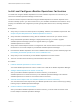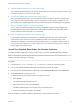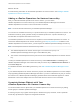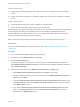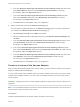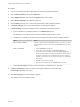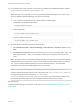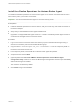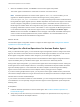6.5
Table Of Contents
- VMware vRealize Operations for Horizon Installation
- Contents
- VMware vRealize Operations for Horizon Installation
- Introducing vRealize Operations for Horizon
- System Requirements for vRealize Operations for Horizon
- Installing and Configuring vRealize Operations for Horizon
- Downloading the vRealize Operations for Horizon Installation Files
- Install and Configure vRealize Operations for Horizon
- Install the vRealize Operations for Horizon Solution
- Adding a vRealize Operations for Horizon License Key
- Associate Horizon Objects with Your vRealize Operations for Horizon License Key
- Create an Instance of the Horizon Adapter
- Install the vRealize Operations for Horizon Broker Agent
- Configure the vRealize Operations for Horizon Broker Agent
- Verify Your vRealize Operations for Horizon Installation
- Install the vRealize Operations for Horizon Desktop Agent
- Upgrade vRealize Operations for Horizon
- Remove Adapter Instance
- Uninstall the Broker Agent and Desktop Agent
10 Port numbers 3099, 3100, and 3101 are required to be enabled in the vRealize Operation manager
in /opt/vmware/etc/vmware-vcops-firewall.conf.
Note This step is only required if you are using vRealize Operations Manager 6.3 or earlier. If you
are using vRealize Operations Manager 6.4, skip to the next step.
a In the vmware-vcops-firewall.conf file, add the following command after
TCPPORTS="$TCPPORTS 3091:3094".
TCPPORTS="$TCPPORTS 3099:3101"
b Restart the firewall.
/etc/init.d/vmware-vcops-firewall restart
c Check the status of the firewall.
/etc/init.d/vmware-vcops-firewall status
11 To enable ports on Windows, perform the following steps.
a Select Windows Firewall > Advanced Settings > Inbound Rules > New Rule > Port and click
Next.
b Select Specific local ports and type the ports that you are using. For example, 3091 - 3094. The
default ports are 3091 - 3094. If you changed the default ports, specify the ports that you are
using.
Note By default, TLS 1.2 is enforced in vRealize Operations for Horizon 6.2.1. This means that the
vRealize Operations for Horizon 6.2.1 cannot communicate with older Desktop Agents running with
TLS 1.0 (For example, vRealize Operations for Horizon Desktop Agent 6.1. VDI Pools/RDS
Pools/Apps running with older desktop agents are not monitored).
Note To monitor pools running with older Desktop agents, administrators must log in to the
vRealize Operations Manager collector node and explicitly add enforcesslprotocols =false in
the msgserver.properties file located in the /usr/lib/vmware-
vcops/user/plugins/inbound/V4V_adapter3/work folder. The Horizon Adapter instance must
be restarted. The Broker Agent and Horizon Adapter instances pairing may be required.
What to do next
Install the vRealize Operations for Horizon broker agent. See Install the vRealize Operations for Horizon
Broker Agent.
VMware vRealize Operations for Horizon Installation
VMware, Inc. 18