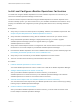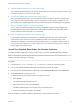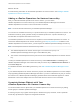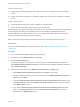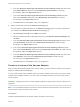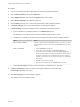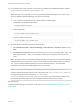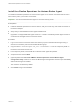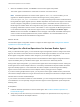6.5
Table Of Contents
- VMware vRealize Operations for Horizon Installation
- Contents
- VMware vRealize Operations for Horizon Installation
- Introducing vRealize Operations for Horizon
- System Requirements for vRealize Operations for Horizon
- Installing and Configuring vRealize Operations for Horizon
- Downloading the vRealize Operations for Horizon Installation Files
- Install and Configure vRealize Operations for Horizon
- Install the vRealize Operations for Horizon Solution
- Adding a vRealize Operations for Horizon License Key
- Associate Horizon Objects with Your vRealize Operations for Horizon License Key
- Create an Instance of the Horizon Adapter
- Install the vRealize Operations for Horizon Broker Agent
- Configure the vRealize Operations for Horizon Broker Agent
- Verify Your vRealize Operations for Horizon Installation
- Install the vRealize Operations for Horizon Desktop Agent
- Upgrade vRealize Operations for Horizon
- Remove Adapter Instance
- Uninstall the Broker Agent and Desktop Agent
Procedure
1 Log in to the vRealize Operations Manager user interface with admin privileges.
2 Click the Administration tab and click Solutions.
3 Select VMware Horizon and click the Configure button on the toolbar.
4 Select Horizon Adapter in the Adapter Type pane.
5 Click the Add (plus sign) icon on the lower pane toolbar to add an adapter instance.
6 In Adapter Settings, type a name and description for the adapter instance.
7 In Basic Settings, configure an adapter ID and credential for the adapter instance.
a Type an identifier for the adapter instance in the Adapter ID text box.
The identifier must be unique across all Horizon adapter instances in the cluster.
b Configure the credential to use when the broker agent pairs with the Horizon adapter instance.
Option Action
Use an existing credential Select the credential from the Credential drop-down menu. When you create
a Horizon adapter instance for the first time, the Credential drop-down menu
is empty.
Add a new credential 1 Click the Add New (plus sign) icon .
2 Type a name for the credential in the Credential name text box.
3 Type a server key for the adapter instance in the Server Key text box.
The server key is required to enable pairing between the broker agent and
the adapter. A server key is user-defined and functions like a password;
remember your server key, as you must provide it when you configure the
broker agent.
4 Click OK to save the new credential.
5 Select the new credential from the Credential drop-down menu
c Click Test Connection to test the connection with the credential that you selected.
8 In Advanced Settings, select a collector to manage the adapter processes from the
Collector/Groups drop-down menu.
9 Click Save Settings to save the adapter instance.
The adapter instance is added to the list.
VMware vRealize Operations for Horizon Installation
VMware, Inc. 17