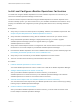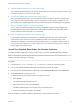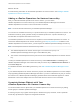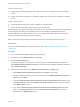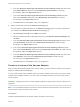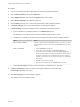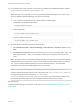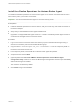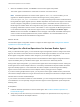6.5
Table Of Contents
- VMware vRealize Operations for Horizon Installation
- Contents
- VMware vRealize Operations for Horizon Installation
- Introducing vRealize Operations for Horizon
- System Requirements for vRealize Operations for Horizon
- Installing and Configuring vRealize Operations for Horizon
- Downloading the vRealize Operations for Horizon Installation Files
- Install and Configure vRealize Operations for Horizon
- Install the vRealize Operations for Horizon Solution
- Adding a vRealize Operations for Horizon License Key
- Associate Horizon Objects with Your vRealize Operations for Horizon License Key
- Create an Instance of the Horizon Adapter
- Install the vRealize Operations for Horizon Broker Agent
- Configure the vRealize Operations for Horizon Broker Agent
- Verify Your vRealize Operations for Horizon Installation
- Install the vRealize Operations for Horizon Desktop Agent
- Upgrade vRealize Operations for Horizon
- Remove Adapter Instance
- Uninstall the Broker Agent and Desktop Agent
Horizon License Group
n
Include view pods, desktop VMs, all hosts, clusters, datastores, and data centers (if any) used by
Horizon.
n
Exclude all objects except above. For example, vSphere VMs, hosts, clusters, datastores, and data
centers.
Product License Group
n
Include all vSphere VMs, hosts, clusters, datastores, and data centers.
n
Exclude all objects that are included in the Horizon License group.
Each license group includes membership criteria that you can use to filter the objects that are members of
the license group. By editing the membership criteria for the vRealize Operations Manager and
vRealize Operations for Horizon license groups, you can specify that certain objects are covered only
under your vRealize Operations for Horizon license key.
Note The license usage is always 0 when the horizon key is for the Named User license type.
Prerequisites
Add your vRealize Operations for Horizon license key. See Adding a vRealize Operations for Horizon
License Key.
Procedure
1 Log in to the vRealize Operations Manager user interface.
2 In the left pane, select Administration > Licensing.
3 Click the License Groups tab.
License groups appear in the top pane. The license group for vRealize Operations for Horizon is
called VMware Horizon Solution Licensing. The license group for vRealize Operations Manager is
called Product Licensing.
4 Edit the membership criteria for the VMware Horizon Solution Licensing group.
a Select VMware Horizon Solution Licensing and click Edit on the toolbar.
b Select the vRealize Operations for Horizon license key under VMware Realize Operations for
Horizon and click Next.
c In the first Select the Object Type that matches all of the following criteria drop-down menu,
select View Pod, define the criteria Relationship, Descendant of, is not, and type All Hosts
in the Object name text box .
d In the second Select the Object Type that matches all of the following criteria drop-down
menu, select Host System, define the criteria Relationship, Descendant of, is, and type
All Hosts in the Object name text box.
VMware vRealize Operations for Horizon Installation
VMware, Inc. 15