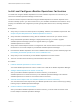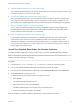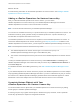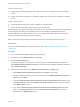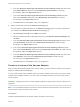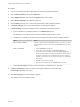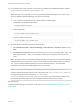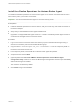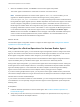6.5
Table Of Contents
- VMware vRealize Operations for Horizon Installation
- Contents
- VMware vRealize Operations for Horizon Installation
- Introducing vRealize Operations for Horizon
- System Requirements for vRealize Operations for Horizon
- Installing and Configuring vRealize Operations for Horizon
- Downloading the vRealize Operations for Horizon Installation Files
- Install and Configure vRealize Operations for Horizon
- Install the vRealize Operations for Horizon Solution
- Adding a vRealize Operations for Horizon License Key
- Associate Horizon Objects with Your vRealize Operations for Horizon License Key
- Create an Instance of the Horizon Adapter
- Install the vRealize Operations for Horizon Broker Agent
- Configure the vRealize Operations for Horizon Broker Agent
- Verify Your vRealize Operations for Horizon Installation
- Install the vRealize Operations for Horizon Desktop Agent
- Upgrade vRealize Operations for Horizon
- Remove Adapter Instance
- Uninstall the Broker Agent and Desktop Agent
Install and Configure vRealize Operations for Horizon
You install and configure vRealize Operations for Horizon software components on machines in your
Horizon and vRealize Operations Manager environments.
The amount of time required to install and configure vRealize Operations for Horizon depends on the
number of desktop pools in your View environment. If your hardware and software environment is set up
properly, the installation and configuration process typically takes about an hour, excluding download
times.
Prerequisites
n
Verify that your environment meets product compatibility, hardware, and software requirements. See
Chapter 2 System Requirements for vRealize Operations for Horizon.
n
Verify that View is installed and running. See the installation document for your Horizon version.
n
Verify that vRealize Operations Manager is deployed and running. If you need to upgrade
vRealize Operations Manager, perform the upgrade before you upgrade
vRealize Operations for Horizon.
n
Verify that a vCenter adapter instance is configured for each vCenter Server instance in your Horizon
infrastructure. The vCenter adapter is provided with vRealize Operations Manager.
n
Download the vRealize Operations for Horizon installation files from the product download page. See
Downloading the vRealize Operations for Horizon Installation Files.
n
Verify that you have a license key for the vRealize Operations for Horizon solution.
n
The time on all the servers must be synchronised with a NTP server.
Procedure
1 Install the vRealize Operations for Horizon Solution
You install vRealize Operations for Horizon solution from a PAK file in vRealize Operations Manager.
2 Adding a vRealize Operations for Horizon License Key
After you install the vRealize Operations for Horizon solution, you must add a
vRealize Operations for Horizon license key in the vRealize Operations Manager user interface.
vRealize Operations for Horizon is not functional until it is licensed.
3 Associate Horizon Objects with Your vRealize Operations for Horizon License Key
You must associate Horizon objects with your vRealize Operations for Horizon license key by editing
license groups in vRealize Operations Manager.
4 Create an Instance of the Horizon Adapter
After you install the vRealize Operations for Horizon solution, you must create an instance of the
Horizon adapter in vRealize Operations Manager.
VMware vRealize Operations for Horizon Installation
VMware, Inc. 12