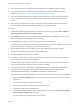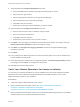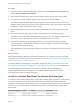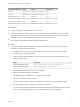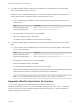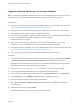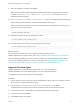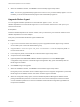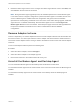6.4
Table Of Contents
- VMware vRealize Operations for Horizon Installation
- Contents
- VMware vRealize Operations for Horizon Installation
- Introducing vRealize Operations for Horizon
- System Requirements for vRealize Operations for Horizon
- Installing and Configuring vRealize Operations for Horizon
- Downloading the vRealize Operations for Horizon Installation Files
- Install and Configure vRealize Operations for Horizon
- Install the vRealize Operations for Horizon Solution
- Adding a vRealize Operations for Horizon License Key
- Associate Horizon Objects with Your vRealize Operations for Horizon License Key
- Create an Instance of the Horizon Adapter
- Install the vRealize Operations for Horizon Broker Agent
- Configure the vRealize Operations for Horizon Broker Agent
- Verify Your vRealize Operations for Horizon Installation
- Install the vRealize Operations for Horizon Desktop Agent
- Upgrade vRealize Operations for Horizon
- Remove Adapter Instance
- Uninstall the Broker Agent and Desktop Agent
6 When the installation finishes, click Finish to exit the Desktop Agent setup wizard.
Note You can only upgrade Desktop Agent 6.2/6.2.1/6.3 to 6.4. If you have Desktop Agent 6.1 or 6.0
installed, you must uninstall the Desktop Agents and install Desktop Agent 6.4.
Upgrade Broker Agent
You can upgrade vRealize Operations for Horizon Broker Agent 6.2, 6.2.1, or 6.3 to
vRealize Operations for Horizon Broker Agent 6.4 on one Connection Server host in each pod in your
Horizon environment.
Prerequisites
Install the vRealize Operations for Horizon solution, add your license key, and create an instance of the
vRealize Operations for Horizon adapter.
Verify that you downloaded the Broker Agent installation file.
Procedure
1 Log in to the Connection Server host where you plan to upgrade the Broker Agent using a domain
account that is part of the local administrators group.
2 Copy the VMware-v4vbrokeragent-x86_64-6.4-buildnumber.exe file to a temporary folder on
the Connection Server.
3 In the temporary folder, run the EXE file to start the Broker Agent setup wizard.
4 Accept the EULA and click Next.
5 (Optional) Select the Launch the VMware vRealize Operations for Horizon Broker Agent
configuration utility check box. The Broker Agent Configuration utility opens immediately after the
Broker Agent is installed.
6 Click Install to begin the upgrade.
7 When the installation finishes, click Finish to exit the Broker Agent setup wizard.
During this process, the earlier version of Broker Agent service is stopped, configuration is preserved,
Broker Agent is uninstalled, and the new version of Broker Agent is installed.
8 When the configuration utility opens, enter the vRealize Operations Manager IP address and the
pairing credentials and pair them on the first screen of the wizard. Subsequent screens have data
such as vRealize Operations for Horizon Credentials and Events DB Configuration populated from
the previous installation.
VMware vRealize Operations for Horizon Installation
VMware, Inc. 28