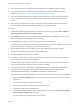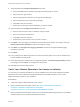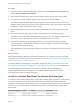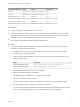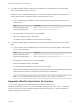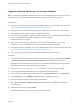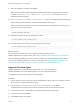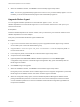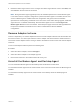6.4
Table Of Contents
- VMware vRealize Operations for Horizon Installation
- Contents
- VMware vRealize Operations for Horizon Installation
- Introducing vRealize Operations for Horizon
- System Requirements for vRealize Operations for Horizon
- Installing and Configuring vRealize Operations for Horizon
- Downloading the vRealize Operations for Horizon Installation Files
- Install and Configure vRealize Operations for Horizon
- Install the vRealize Operations for Horizon Solution
- Adding a vRealize Operations for Horizon License Key
- Associate Horizon Objects with Your vRealize Operations for Horizon License Key
- Create an Instance of the Horizon Adapter
- Install the vRealize Operations for Horizon Broker Agent
- Configure the vRealize Operations for Horizon Broker Agent
- Verify Your vRealize Operations for Horizon Installation
- Install the vRealize Operations for Horizon Desktop Agent
- Upgrade vRealize Operations for Horizon
- Remove Adapter Instance
- Uninstall the Broker Agent and Desktop Agent
Upgrade vRealize Operations for Horizon Adapter
Note Upgrading from vRealize Operations for Horizon 6.0 to vRealize Operations for Horizon 6.4 is not
supported. If you have upgraded vRealize Operations Manager, you must reopen the ports.
Prerequisites
n
Verify that your environment meets product compatibility, hardware, and software requirements. See
Chapter 2 System Requirements for vRealize Operations for Horizon.
n
Verify that Horizon is installed and running. See the installation document for your Horizon version.
n
Verify that vRealize Operations Manager is deployed and running.
n
If you have not yet upgraded to vRealize Operations Manager 6.2.1 or vRealize Operations Manager
6.3 or 6.4, upgrade vRealize Operations Manager before you upgrade
vRealize Operations for Horizon.
n
Verify that a vCenter adapter is configured for each vCenter Server instance in your Horizon
infrastructure. The vCenter adapter is provided with vRealize Operations Manager.
n
Download the vRealize Operations for Horizon installation files from the product download page. See
Downloading the vRealize Operations for Horizon Installation Files.
n
Verify that you have a license key for the vRealize Operations for Horizon solution.
Procedure
1 On the Horizon Connection Server host where the previous broker agent is installed, select VMware
> vRealize Operations Horizon Broker Agent Settings and stop the Broker Agent service.
Stopping the broker agent service prevents errors or unhandled messages from occurring while the
vRealize Operations for Horizon solution is being upgraded.
2 Copy the VMware-vrops-viewadapter-6.4-buildnumber.pak file to a temporary folder.
3 Log in to the vRealize Operations Manager user interface with admin privileges.
4 In the left pane of vRealize Operations Manager, click the Administration tab and click Solutions.
5 On the Solutions tab, select VMware Horizon and click the Add (plus sign) icon.
6 Browse to locate the temporary folder and select the PAK file.
7 Select Force installation and Reset out-of-the-box content and click Upload to overwrite the
previous solution.
8 Read and accept the EULA and click Next.
Installation details appear in the window during the upload process.
VMware vRealize Operations for Horizon Installation
VMware, Inc. 26