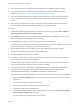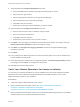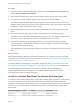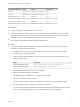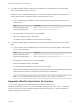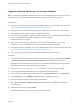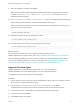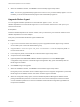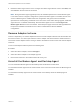6.4
Table Of Contents
- VMware vRealize Operations for Horizon Installation
- Contents
- VMware vRealize Operations for Horizon Installation
- Introducing vRealize Operations for Horizon
- System Requirements for vRealize Operations for Horizon
- Installing and Configuring vRealize Operations for Horizon
- Downloading the vRealize Operations for Horizon Installation Files
- Install and Configure vRealize Operations for Horizon
- Install the vRealize Operations for Horizon Solution
- Adding a vRealize Operations for Horizon License Key
- Associate Horizon Objects with Your vRealize Operations for Horizon License Key
- Create an Instance of the Horizon Adapter
- Install the vRealize Operations for Horizon Broker Agent
- Configure the vRealize Operations for Horizon Broker Agent
- Verify Your vRealize Operations for Horizon Installation
- Install the vRealize Operations for Horizon Desktop Agent
- Upgrade vRealize Operations for Horizon
- Remove Adapter Instance
- Uninstall the Broker Agent and Desktop Agent
9 (Optional) Select the Configure App Volumes check box.
a Enter the FQDN and/or IP address of the App Volumes Manager to monitor.
b Enter the port for App Volumes.
c Enter the administrator username for the App Volumes Manager.
d Enter the password for the App Volumes Manager.
e Click Test to test the connection.
f Repeat for any other App Volumes Managers you want to monitor.
10 (Optional) Select the Configure Access Point check box.
a Enter the Access Point's name, IP address, and port number.
b Enter the username and password.
c Click Test to test the connection.
d Repeat for any other Access Points you want to monitor.
11 Click Next. In the next dialog, if the default Intervals and Timeouts needs to be changed, select the
Edit the Intervals and Timeouts checkbox and make the change.
12 Click Next in the Configure the Logging parameters window and change the default logging
parameters if required.
13 Click Next.
14 In the "Configure The Broker Agent Service" wizard, the Broker Agent service can be started here or
it will be started in the last wizard.
15 Select the broker agent settings that you configured appear in the Review Changes Wizard. Review
the changes and click Finish. The configuration utility closes.
16 Manually start the broker agent service.
Verify Your vRealize Operations for Horizon Installation
You can verify your vRealize Operations for Horizon installation using the Horizon Adapter Self Health
dashboard. The Horizon Adapter Self Health dashboard shows health information for the Horizon
adapters and broker agents in your installation.
Prerequisites
n
Install and configure vRealize Operations for Horizon.
n
Become familiar with broker agent metrics. See GUID-745E2AED-256A-4FEE-B9AC-
A834AD5C11D9#GUID-745E2AED-256A-4FEE-B9AC-
A834AD5C11D9/section_FC461D2D0BB14A5AB8EB8DA1B677EBCB.
n
Become familiar with broker agent metrics. See "Understanding Broker Agent Metrics" in the VMware
vRealize Operations for Horizon Administration document.
VMware vRealize Operations for Horizon Installation
VMware, Inc. 22