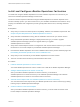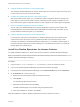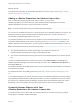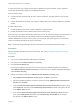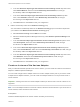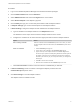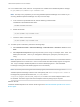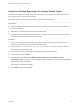6.4
Table Of Contents
- VMware vRealize Operations for Horizon Installation
- Contents
- VMware vRealize Operations for Horizon Installation
- Introducing vRealize Operations for Horizon
- System Requirements for vRealize Operations for Horizon
- Installing and Configuring vRealize Operations for Horizon
- Downloading the vRealize Operations for Horizon Installation Files
- Install and Configure vRealize Operations for Horizon
- Install the vRealize Operations for Horizon Solution
- Adding a vRealize Operations for Horizon License Key
- Associate Horizon Objects with Your vRealize Operations for Horizon License Key
- Create an Instance of the Horizon Adapter
- Install the vRealize Operations for Horizon Broker Agent
- Configure the vRealize Operations for Horizon Broker Agent
- Verify Your vRealize Operations for Horizon Installation
- Install the vRealize Operations for Horizon Desktop Agent
- Upgrade vRealize Operations for Horizon
- Remove Adapter Instance
- Uninstall the Broker Agent and Desktop Agent
5 Install the vRealize Operations for Horizon Broker Agent
You install the vRealize Operations for Horizon broker agent on one Horizon Connection Server host
in each Horizon pod in your Horizon environment.
6 Configure the vRealize Operations for Horizon Broker Agent
After you install the broker agent, you use the Broker Agent Configuration wizard to configure the
broker agent on the Horizon Connection Server host where the broker agent is installed. You can
also use the Broker Agent Configuration wizard to make changes to your broker agent configuration.
7 Verify Your vRealize Operations for Horizon Installation
You can verify your vRealize Operations for Horizon installation using the Horizon Adapter Self
Health dashboard. The Horizon Adapter Self Health dashboard shows health information for the
Horizon adapters and broker agents in your installation.
8 Install the vRealize Operations for Horizon Desktop Agent
For linked-clone and instant clone desktops, you install the desktop agent on the parent virtual
machine that Horizon Composer users to generate the linked-clone and instant clone virtual
machines. For desktops in automated and manual desktop pools, you install the desktop agent on
each virtual machine desktop source in the desktop pool. For RDSH Services pools, you install the
desktop agent on the RDSH server.
Install the vRealize Operations for Horizon Solution
You install vRealize Operations for Horizon solution from a PAK file in vRealize Operations Manager.
Note The installation process restarts vRealize Operations Manager. Data is not collected while
vRealize Operations Manager is restarting.
Procedure
1 Copy the VMware-vrops-viewadapter-6.4-buildnumber.pak file to a temporary folder.
2 Log in to the vRealize Operations Manager user interface with admin privileges.
3 In the left pane of vRealize Operations Manager, click the Administration tab and click Solutions.
4 On the Solutions tab, click the plus sign.
a Browse to locate the temporary folder and select the PAK file.
b Click Upload.
The upload might take several minutes.
c Read and accept the EULA and click Next.
Installation details appear in the window during the upload process.
d When the installation is complete, click Finish.
After the installation is finished, vRealize Operations for Horizon is listed as a solution.
VMware vRealize Operations for Horizon Installation
VMware, Inc. 13