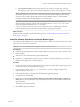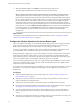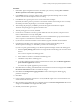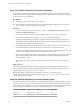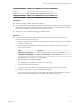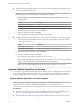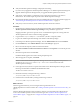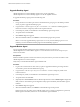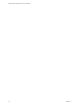6.3
Table Of Contents
- VMware vRealize Operations for Horizon Installation
- Contents
- VMware vRealize Operations for Horizon Installation
- Introducing vRealize Operations for Horizon
- System Requirements for vRealize Operations for Horizon
- Installing and Configuring vRealize Operations for Horizon
- Downloading the vRealize Operations for Horizon Installation Files
- Install and Configure vRealize Operations for Horizon
- Install the vRealize Operations for Horizon Solution
- Adding a vRealize Operations for Horizon License Key
- Associate Horizon Objects with Your vRealize Operations for Horizon License Key
- Create an Instance of the Horizon Adapter
- Install the vRealize Operations for Horizon Broker Agent
- Configure the vRealize Operations for Horizon Broker Agent
- Verify Your vRealize Operations for Horizon Installation
- Install the vRealize Operations for Horizon Desktop Agent
- Upgrade vRealize Operations for Horizon
- Remove Adapter Instance
- Uninstall the Broker Agent and Desktop Agent
- Index
Guest Operating System Version Edition Service Pack
Windows 8 64-bit and 32-bit Enterprise and Professional None
Windows 7 64-bit and 32-bit Enterprise and Professional SP1
Windows Server 2012 R2 64-bit Datacenter None
Windows Server 2008 R2 64-bit Datacenter SP1
Prerequisites
n
Install and congure vRealize Operations for Horizon.
n
If you are installing the desktop agent in linked-clone and instant clone desktops, become familiar with
the recompose operation. For information about recomposing linked-clone and instant clone desktops,
see the Horizon administration document for your Horizon version.
n
Verify that you downloaded the desktop agent installation les.
Procedure
n
To install the desktop agent for linked-clone desktops, perform these steps on the parent virtual
machine in the linked-clone desktop pool.
a In vSphere Client, open the console for the parent virtual machine and log in to the guest operating
system as an administrator.
b Copy the desktop agent installation le that corresponds to the guest operating system in the
parent virtual machine.
Option Description
64-bit guest operating system
VMware-v4vdesktopagent-x86_64-6.3-buildnumber.exe
32-bit guest operating system
VMware-v4vdesktopagent-6.3-buildnumber.exe
c Run the EXE le, accept the EULA, and click Install.
d When the installation nishes, click Finish.
The desktop agent is installed in the same folder as View Agent.
e Shut down the parent virtual machine.
f In vSphere Client, take a snapshot of the parent virtual machine in its powered-down state.
g In Horizon Administrator, recompose the linked-clone desktops.
The recompose operation updates all of the linked-clone desktops anchored to the parent virtual
machine, causing the desktop agent to be installed on each linked-clone desktop.
Chapter 3 Installing and Configuring vRealize Operations for Horizon
VMware, Inc. 25