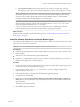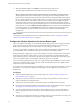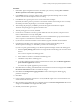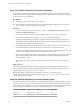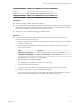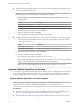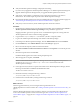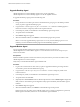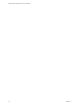6.3
Table Of Contents
- VMware vRealize Operations for Horizon Installation
- Contents
- VMware vRealize Operations for Horizon Installation
- Introducing vRealize Operations for Horizon
- System Requirements for vRealize Operations for Horizon
- Installing and Configuring vRealize Operations for Horizon
- Downloading the vRealize Operations for Horizon Installation Files
- Install and Configure vRealize Operations for Horizon
- Install the vRealize Operations for Horizon Solution
- Adding a vRealize Operations for Horizon License Key
- Associate Horizon Objects with Your vRealize Operations for Horizon License Key
- Create an Instance of the Horizon Adapter
- Install the vRealize Operations for Horizon Broker Agent
- Configure the vRealize Operations for Horizon Broker Agent
- Verify Your vRealize Operations for Horizon Installation
- Install the vRealize Operations for Horizon Desktop Agent
- Upgrade vRealize Operations for Horizon
- Remove Adapter Instance
- Uninstall the Broker Agent and Desktop Agent
- Index
Verify Your vRealize Operations for Horizon Installation
You can verify your vRealize Operations for Horizon installation using the Horizon Adapter Self Health
dashboard. The Horizon Adapter Self Health dashboard shows health information for the Horizon adapters
and broker agents in your installation.
Prerequisites
n
Install and congure vRealize Operations for Horizon.
n
Become familiar with broker agent metrics. See "Understanding Broker Agent Metrics" in the VMware
vRealize Operations for Horizon Administration document.
Procedure
1 Log in to the vRealize Operations Manager user interface, select Dashboard List > Horizon, and click
the Horizon Adapter Self Health tab.
2 Select a Horizon adapter in the Select Horizon Adapter widget to view the status of the adapter.
3 Use the Horizon Adapter Statistics widget to view metrics for the selected adapter.
The Horizon Adapter Statistics widget shows the length of the last collection period, the number of
desktops that sent data samples during the last collection period, and the total number of objects that
the adapter received during the last collection period.
4 Select a broker agent in the Select Horizon Broker Agent widget to show the status of the broker agent.
5 Use the Horizon Broker Agent Status widget to view metrics for the selected broker agent.
The Horizon Broker Agent Status widget shows the topology, metric, and database collection times and
the user session, desktop virtual machine, and database event record counts.
6 View collection statistics for the selected broker agent in the Horizon Broker Agent Topology Collection
Statistics, Horizon Broker Agent Metric Collection Statistics, and Horizon Broker Agent Event DB
Collection Statistics widget.
These widgets show simple graphs that contain the values of their associated collection metrics over
time.
What to do next
After vRealize Operations Manager is populated with data from your Horizon environment, associate
objects with your vRealize Operations for Horizon license key. See “Associate Horizon Objects with Your
vRealize Operations for Horizon License Key,” on page 18.
If a Horizon adapter or broker agent is not operating as expected, see "Troubleshooting a
vRealize Operations for Horizon Installation" in the VMware vRealize Operations for Horizon Administration
document for troubleshooting tips.
Install the vRealize Operations for Horizon Desktop Agent
For linked-clone and instant clone desktops, you install the desktop agent on the parent virtual machine that
Horizon Composer users to generate the linked-clone and instant clone virtual machines. For desktops in
automated and manual desktop pools, you install the desktop agent on each virtual machine desktop source
in the desktop pool. For RDSH Services pools, you install the desktop agent on the RDSH server.
Guest Operating System Version Edition Service Pack
Windows 10 64-bit and 32-bit Enterprise None
Windows 8.1 64-bit and 32-bit Enterprise and Professional Latest update
VMware vRealize Operations for Horizon Installation
24 VMware, Inc.