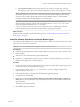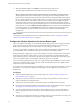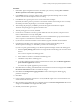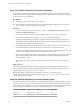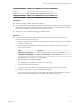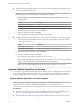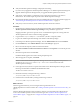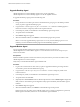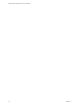6.3
Table Of Contents
- VMware vRealize Operations for Horizon Installation
- Contents
- VMware vRealize Operations for Horizon Installation
- Introducing vRealize Operations for Horizon
- System Requirements for vRealize Operations for Horizon
- Installing and Configuring vRealize Operations for Horizon
- Downloading the vRealize Operations for Horizon Installation Files
- Install and Configure vRealize Operations for Horizon
- Install the vRealize Operations for Horizon Solution
- Adding a vRealize Operations for Horizon License Key
- Associate Horizon Objects with Your vRealize Operations for Horizon License Key
- Create an Instance of the Horizon Adapter
- Install the vRealize Operations for Horizon Broker Agent
- Configure the vRealize Operations for Horizon Broker Agent
- Verify Your vRealize Operations for Horizon Installation
- Install the vRealize Operations for Horizon Desktop Agent
- Upgrade vRealize Operations for Horizon
- Remove Adapter Instance
- Uninstall the Broker Agent and Desktop Agent
- Index
Procedure
1 If the Broker Agent Conguration wizard is not already open, start it by selecting Start > VMware >
vRealize Operations View Broker Agent .
2 In the Address text box, type the IP address of the vRealize Operations Manager node or remote
collector where the Horizon adapter instance is running.
3 In the Port text box, type the port to use to connect to the Horizon adapter.
By default, the broker agent uses port 3091 to communicate with the Horizon adapter. You can modify
the default port number, depending on your network conguration.
4 After entering the pairing key, click Pair to pair the broker agent with the Horizon adapter.
The status of the pairing process appears in the Status area.
5 After the pairing process succeeds, click Next.
6 For Horizon 6.1 with Horizon or later, type and validate the user name, domain, and password of a
Horizon Administrator account by clicking Test.
A Horizon Administrator account is typically part of the local administrators group on the Windows
server computer on which Horizon Connection Server is installed.
7 If your Horizon environment includes an events database, type the credentials for that database.
8 In the Horizon Pool Filter section, perform these steps to monitor specic desktop pools in
vRealize Operations Manager, or click Next to proceed to the next dialog box.
If you do not specify specic desktop pools, vRealize Operations Manager monitors all desktop pools.
a Select the Specify desktop pools check box and type the IDs of the desktop pools to monitor in the
text box.
Use a comma to separate each desktop pool ID.
b Select whether to include or exclude the listed desktop pools.
c Click Test to verify the list of desktop pools.
d To monitor application pools in Horizon 6.0 with Horizon or later, select the Monitor application
pools and hosted applications check box.
You cannot select specic application pools to monitor.
9 Click Next. In the next dialog, if the default Intervals and Timeouts needs to be changed, select the Edit
the Intervals and Timeouts checkbox and make the change.
10 Click Next in the the Logging parameters window and change the default logging
parameters if required.
11 Click Next.
12 In the "Congure The Broker Agent Service" wizard, the Broker Agent service can be started here or it
will be started in the last wizard.
13 Select the broker agent seings that you congured appear in the Review Changes Wizard. Review the
changes and click Finish. The conguration utility closes.
14 Manually start the broker agent service.
Chapter 3 Installing and Configuring vRealize Operations for Horizon
VMware, Inc. 23