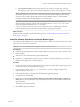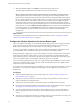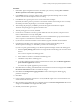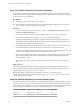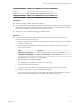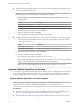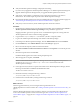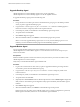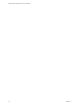6.3
Table Of Contents
- VMware vRealize Operations for Horizon Installation
- Contents
- VMware vRealize Operations for Horizon Installation
- Introducing vRealize Operations for Horizon
- System Requirements for vRealize Operations for Horizon
- Installing and Configuring vRealize Operations for Horizon
- Downloading the vRealize Operations for Horizon Installation Files
- Install and Configure vRealize Operations for Horizon
- Install the vRealize Operations for Horizon Solution
- Adding a vRealize Operations for Horizon License Key
- Associate Horizon Objects with Your vRealize Operations for Horizon License Key
- Create an Instance of the Horizon Adapter
- Install the vRealize Operations for Horizon Broker Agent
- Configure the vRealize Operations for Horizon Broker Agent
- Verify Your vRealize Operations for Horizon Installation
- Install the vRealize Operations for Horizon Desktop Agent
- Upgrade vRealize Operations for Horizon
- Remove Adapter Instance
- Uninstall the Broker Agent and Desktop Agent
- Index
7 When the installation nishes, click Finish to exit the broker agent setup wizard.
The broker agent is installed in the same folder as Horizon Connection Server.
N If vRealize Operations for Horizon broker agent 6.2/6.2.1 is installed, you can upgrade it to
vRealize Operations for Horizon broker agent 6.3 by running VMware-v4vbrokeragent-x86_64-6.3-
buildnumber.exe and by following the procedure mentioned above. During the Broker Agent upgrade
process, vRealize Operations for Horizon broker agent 6.2 or earlier service is stopped, conguration is
preserved, Broker agent is uninstalled, and the new version of Broker Agent is installed. When the
conguration utility opens, enter the vRealize Operations IP and the pairing credentials on the rst
screen of the wizard. In case of upgrade, the Broker Agent service is not started automatically. Start the
broker agent service on the The Broker Agent Service screen of the wizard. Click Next and
in the last page of the wizard click Finish. Subsequent screen contains the data populated from the
previous installation. This includes details such as, Horizon Credentials and Events database
congurations.
What to do next
Use the Broker Agent Conguration wizard to congure the broker agent. See “Congure the vRealize
Operations for Horizon Broker Agent,” on page 22.
Configure the vRealize Operations for Horizon Broker Agent
After you install the broker agent, you use the Broker Agent Conguration wizard to congure the broker
agent on the Horizon Connection Server host where the broker agent is installed. You can also use the
Broker Agent Conguration wizard to make changes to your broker agent conguration.
A check box in the Broker Agent Setup wizard controls whether the Broker Agent Conguration wizard
opens immediately after you install the broker agent. This check box is selected by default.
During broker agent conguration, you pair the broker agent with a Horizon adapter instance. Pairing the
broker agent with a Horizon adapter instance is a necessary authentication step that enables the broker
agent and desktop agents to communicate with the Horizon adapter. The broker agent and desktop agents
cannot communicate with the Horizon adapter until the pairing process is complete.
If you are monitoring multiple Horizon pods, you can pair the broker agent installed in each pod with the
same Horizon adapter instance as long as the total number of desktops that the Horizon adapter instance
handles does not exceed 10,000 desktops.
If your Horizon environment includes an events database, you must congure the broker agent to connect to
the database. You can optionally congure the broker agent to monitor application pools and specic
desktop pools.
Prerequisites
n
Install the vRealize Operations for Horizon broker agent. See “Install the vRealize Operations for
Horizon Broker Agent,” on page 21.
n
Verify that you have the server key for the Horizon adapter. You specied the server key when you
created a credential for the adapter instance.
n
Verify that you have the IP address of the machine where you installed the Horizon adapter.
n
If your Horizon environment includes an events database, verify that the database format is supported.
See “Support for Oracle Databases that Provide Horizon Events,” on page 12.
n
To monitor specic desktop pools in Horizon, obtain the IDs for the pools. You can nd pool IDs in
Horizon Administrator. For more information, see the administration document for your Horizon
version.
n
Verify that you are logged in to the Horizon Connection Server host with a domain user account. Local
accounts do not have the necessary privileges to congure all seings.
VMware vRealize Operations for Horizon Installation
22 VMware, Inc.