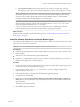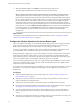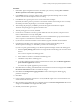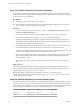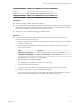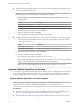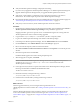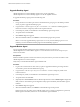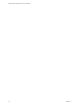6.3
Table Of Contents
- VMware vRealize Operations for Horizon Installation
- Contents
- VMware vRealize Operations for Horizon Installation
- Introducing vRealize Operations for Horizon
- System Requirements for vRealize Operations for Horizon
- Installing and Configuring vRealize Operations for Horizon
- Downloading the vRealize Operations for Horizon Installation Files
- Install and Configure vRealize Operations for Horizon
- Install the vRealize Operations for Horizon Solution
- Adding a vRealize Operations for Horizon License Key
- Associate Horizon Objects with Your vRealize Operations for Horizon License Key
- Create an Instance of the Horizon Adapter
- Install the vRealize Operations for Horizon Broker Agent
- Configure the vRealize Operations for Horizon Broker Agent
- Verify Your vRealize Operations for Horizon Installation
- Install the vRealize Operations for Horizon Desktop Agent
- Upgrade vRealize Operations for Horizon
- Remove Adapter Instance
- Uninstall the Broker Agent and Desktop Agent
- Index
b Select local ports and type the ports that you are using. For example, 3091 - 3094. The
default ports are 3091 - 3094. If you changed the default ports, specify the ports that you are using.
N By default, TLS 1.2 is enforced by in thevRealize Operations for Horizon 6.2.1. This means that
the vRealize Operations for Horizon 6.2.1 cannot communicate with older Desktop Agents running
with TLS 1.0 (For example, vRealize Operations for Horizon Desktop Agent 6.1. VDI Pools/RDS
Pools/Apps running with older desktop agents are not monitored).
N To monitor pools running with older Desktop agents, administrators must log in to the
vRealize Operations Manager collector node and explicitly add enforcesslprotocols =false in the
msgserver.properties le located in the /usr/lib/vmware-
vcops/user/plugins/inbound/V4V_adapter3/work folder. The Horizon Adapter instance must be
restarted. The Broker Agent and Horizon Adapter instances pairing may be required.
What to do next
Install the vRealize Operations for Horizon broker agent. See “Install the vRealize Operations for Horizon
Broker Agent,” on page 21.
Install the vRealize Operations for Horizon Broker Agent
You install the vRealize Operations for Horizon broker agent on one Horizon Connection Server host in each
Horizon pod in your Horizon environment.
I You cannot install the broker agent on a Horizon security server.
Prerequisites
n
Install the vRealize Operations for Horizon solution, add your license key, and create an instance of the
Horizon adapter.
n
Verify that you downloaded the broker agent installation le.
n
Upgrade is not supported Broker Agent version 6.1 or earlier. Uninstall any Broker Agent version 6.1 or
earlier from the target Horizon Connection Server.
Procedure
1 Log in to the Horizon Connection Server host where you plan to install the broker agent using a domain
account that is part of the local administrators group.
2 Copy the VMware-v4vbrokeragent-x86_64-6.3-buildnumber.exe le to a temporary folder on the
Horizon Connection Server host.
3 In the temporary folder, run the EXE le to start the broker agent setup wizard.
4 Accept the EULA and click Next.
5 (Optional) Select the Launch the VMware vRealize Operations Horizon Broker Agent
utility check box to cause the Broker Agent Conguration wizard to open immediately after the broker
agent is installed.
The check box is selected by default.
6 Click Install to begin the installation.
Chapter 3 Installing and Configuring vRealize Operations for Horizon
VMware, Inc. 21