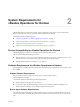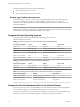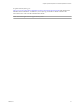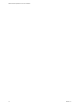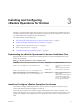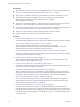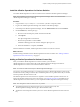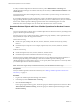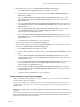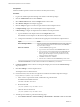6.3
Table Of Contents
- VMware vRealize Operations for Horizon Installation
- Contents
- VMware vRealize Operations for Horizon Installation
- Introducing vRealize Operations for Horizon
- System Requirements for vRealize Operations for Horizon
- Installing and Configuring vRealize Operations for Horizon
- Downloading the vRealize Operations for Horizon Installation Files
- Install and Configure vRealize Operations for Horizon
- Install the vRealize Operations for Horizon Solution
- Adding a vRealize Operations for Horizon License Key
- Associate Horizon Objects with Your vRealize Operations for Horizon License Key
- Create an Instance of the Horizon Adapter
- Install the vRealize Operations for Horizon Broker Agent
- Configure the vRealize Operations for Horizon Broker Agent
- Verify Your vRealize Operations for Horizon Installation
- Install the vRealize Operations for Horizon Desktop Agent
- Upgrade vRealize Operations for Horizon
- Remove Adapter Instance
- Uninstall the Broker Agent and Desktop Agent
- Index
4 Edit the membership criteria for the VMware Horizon Solution Licensing group.
a Select VMware Horizon Solution Licensing and click Edit on the toolbar.
b Select the vRealize Operations for Horizon license key under VMware Realize Operations for
Horizon and click Next.
c In the rst Select the Object Type that matches all of the following criteria drop-down menu,
select Datastore, dene the criteria Relationship, Descendant of, is, and type View Pod in the
Object name text box.
d In the second Select the Object Type that matches all of the following criteria drop-down menu,
select Host System, dene the criteria Relationship, Descendant of, is, and type All Hosts in the
Object name text box
e In the third Select the Object Type that matches all of the following criteria drop-down menu,
select Virtual Machine, dene the criteria Relationship, Descendant of, is, and type
All Desktop VMs in the Object name text box.
f In the fourth Select the Object Type that matches all of the following criteria drop-down menu,
select Datastore, dene the criteria Relationship, Descendant of, is, and type All Storage in the
Object name text box.
g Click Next and then click Finish to save your conguration.
5 Edit the membership criteria for the Product Licensing group.
You must edit the membership criteria for the Product Licensing group to exclude the objects that you
included in the VMware Horizon Solution Licensing group.
a Select Product Licensing and click Edit on the toolbar.
b Select the vRealize Operations Manager license key under vRealize Operations Manager and click
Next.
c In the rst Select the Object Type that matches all of the following criteria drop-down menu,
select Host System, dene the criteria Relationship, Descendant of, is not, and type All Hosts in
the Object name text box.
d In the second Select the Object Type that matches all of the following criteria drop-down menu,
select Virtual Machine, dene the criteria Relationship, Descendant of, is not, and type
All Desktop VMs in the Object name text box.
e In the third Select the Object Type that matches all of the following criteria drop-down menu,
select Datastore, dene the criteria Relationship, Descendant of, is not, and type All Storage in
the Object name text box.
f Click Next and then click Finish to save your conguration.
Create an Instance of the Horizon Adapter
After you install the vRealize Operations for Horizon solution, you must create an instance of the Horizon
adapter in vRealize Operations Manager.
You can create a single Horizon adapter instance to monitor multiple Horizon pods. If you need to create
multiple Horizon adapter instances, you must create each adapter instance on a unique cluster node or
remote collector.
I Creating more than one Horizon adapter instance per cluster node or remote collector is not
supported.
N To run the adapter instance on a remote collector, select the remote collector. If you do not have a
remote collector, select the master node collector.
Chapter 3 Installing and Configuring vRealize Operations for Horizon
VMware, Inc. 19