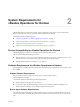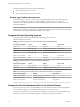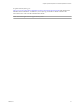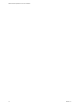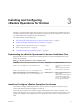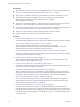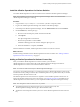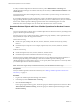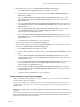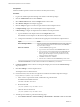6.3
Table Of Contents
- VMware vRealize Operations for Horizon Installation
- Contents
- VMware vRealize Operations for Horizon Installation
- Introducing vRealize Operations for Horizon
- System Requirements for vRealize Operations for Horizon
- Installing and Configuring vRealize Operations for Horizon
- Downloading the vRealize Operations for Horizon Installation Files
- Install and Configure vRealize Operations for Horizon
- Install the vRealize Operations for Horizon Solution
- Adding a vRealize Operations for Horizon License Key
- Associate Horizon Objects with Your vRealize Operations for Horizon License Key
- Create an Instance of the Horizon Adapter
- Install the vRealize Operations for Horizon Broker Agent
- Configure the vRealize Operations for Horizon Broker Agent
- Verify Your vRealize Operations for Horizon Installation
- Install the vRealize Operations for Horizon Desktop Agent
- Upgrade vRealize Operations for Horizon
- Remove Adapter Instance
- Uninstall the Broker Agent and Desktop Agent
- Index
To add your vRealize Operations for Horizon license key, select Administration > Licensing in the
vRealize Operations Manager user interface and add your license key to VMware Horizon Solution on the
License Keys tab.
For detailed information about adding license keys, see the vRealize Operations Manager Customization and
Administration Guide.
If your vRealize Operations for Horizon license key expires, the vRealize Operations for Horizon adapter
stops populating vRealize Operations Manager with data. If you have a valid license key but you exceed the
license count, vRealize Operations Manager generates alerts and a watermark appears on certain
dashboards. The Horizon adapter does not restrict data when the license count is exceeded.
Associate Horizon Objects with Your vRealize Operations for Horizon License
Key
You must associate Horizon objects with your vRealize Operations for Horizon license key by editing license
groups in vRealize Operations Manager.
A license group is a way to gather certain objects, called license group members, under a particular license
key. By default, the objects are categorized as follows:
Horizon License Group
n
Include view pods, desktop VMs, all hosts, clusters, datastores, and data centers (if any) used by
Horizon.
n
Exclude all objects except above. For example, vSphere VMs, hosts, clusters, datastores, and data
centers.
Product License Group
n
Include all vSphere VMs, hosts, clusters, datastores, and data centers.
n
Exclude all objects that are included in the Horizon License group.
Each license group includes membership criteria that you can use to lter the objects that are members of
the license group. By editing the membership criteria for the vRealize Operations Manager and
vRealize Operations for Horizon license groups, you can specify that certain objects are covered only under
your vRealize Operations for Horizon license key.
N The license usage is always 0 when the horizon key is for the Named User license type.
Prerequisites
Add your vRealize Operations for Horizon license key. See “Adding a vRealize Operations for Horizon
License Key,” on page 17.
Procedure
1 Log in to the vRealize Operations Manager user interface.
2 In the left pane, select Administration > Licensing.
3 Click the License Groups tab.
License groups appear in the top pane. The license group for vRealize Operations for Horizon is called
VMware Horizon Solution Licensing. The license group for vRealize Operations Manager is called
Product Licensing.
VMware vRealize Operations for Horizon Installation
18 VMware, Inc.