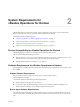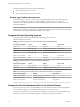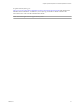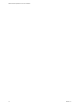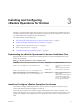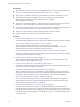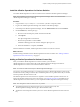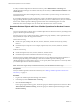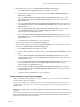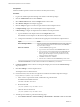6.3
Table Of Contents
- VMware vRealize Operations for Horizon Installation
- Contents
- VMware vRealize Operations for Horizon Installation
- Introducing vRealize Operations for Horizon
- System Requirements for vRealize Operations for Horizon
- Installing and Configuring vRealize Operations for Horizon
- Downloading the vRealize Operations for Horizon Installation Files
- Install and Configure vRealize Operations for Horizon
- Install the vRealize Operations for Horizon Solution
- Adding a vRealize Operations for Horizon License Key
- Associate Horizon Objects with Your vRealize Operations for Horizon License Key
- Create an Instance of the Horizon Adapter
- Install the vRealize Operations for Horizon Broker Agent
- Configure the vRealize Operations for Horizon Broker Agent
- Verify Your vRealize Operations for Horizon Installation
- Install the vRealize Operations for Horizon Desktop Agent
- Upgrade vRealize Operations for Horizon
- Remove Adapter Instance
- Uninstall the Broker Agent and Desktop Agent
- Index
Install the vRealize Operations for Horizon Solution
You install vRealize Operations for Horizon solution from a PAK le in vRealize Operations Manager.
N The installation process restarts vRealize Operations Manager. Data is not collected while
vRealize Operations Manager is restarting.
Procedure
1 Copy the VMware-vrops-viewadapter-6.3-buildnumber.pak le to a temporary folder.
2 Log in to the vRealize Operations Manager user interface with admin privileges.
3 In the left pane of vRealize Operations Manager, click the Administration tab and click Solutions.
4 On the Solutions tab, click the plus sign.
a Browse to locate the temporary folder and select the PAK le.
b Click Upload.
The upload might take several minutes.
c Read and accept the EULA and click Next.
Installation details appear in the window during the upload process.
d When the installation is complete, click Finish.
After the installation is nished, vRealize Operations for Horizon is listed as a solution.
What to do next
Provide licensing information for the vRealize Operations for Horizon solution. See “Adding a vRealize
Operations for Horizon License Key,” on page 17.
Adding a vRealize Operations for Horizon License Key
After you install the vRealize Operations for Horizon solution, you must add a
vRealize Operations for Horizon license key in the vRealize Operations Manager user interface.
vRealize Operations for Horizon is not functional until it is licensed.
N You must also add a license key for vRealize Operations Manager.
You can have an evaluation license key or a product license key for vRealize Operations for Horizon. The
evaluation license key (eval) provides 60 days of unlimited product use. A product license key is encoded
with an expiration date and a license count.
The vRealize Operations for Horizon license is required to use the vRealize Operations for Horizon. To
retrieve the vRealize Operations for Horizon license key, go to hp://my.vmware.com.In addition to the
vRealize Operations for Horizon license, you also require the vRealize Operations Manager license key.
N The descriptions of the two licenses are very similar.
n
The vRealize Operations for Horizon license type is Concurrent User (CCU). The
vRealize Operations Manager license type is Virtual Machine (VM).
n
The Horizon View Enterprise license key also serves as the vRealize Operations for Horizon license
key .
Chapter 3 Installing and Configuring vRealize Operations for Horizon
VMware, Inc. 17