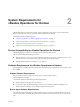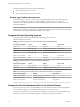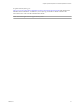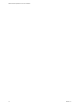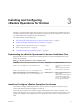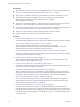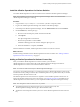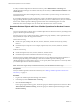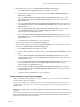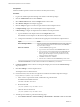6.3
Table Of Contents
- VMware vRealize Operations for Horizon Installation
- Contents
- VMware vRealize Operations for Horizon Installation
- Introducing vRealize Operations for Horizon
- System Requirements for vRealize Operations for Horizon
- Installing and Configuring vRealize Operations for Horizon
- Downloading the vRealize Operations for Horizon Installation Files
- Install and Configure vRealize Operations for Horizon
- Install the vRealize Operations for Horizon Solution
- Adding a vRealize Operations for Horizon License Key
- Associate Horizon Objects with Your vRealize Operations for Horizon License Key
- Create an Instance of the Horizon Adapter
- Install the vRealize Operations for Horizon Broker Agent
- Configure the vRealize Operations for Horizon Broker Agent
- Verify Your vRealize Operations for Horizon Installation
- Install the vRealize Operations for Horizon Desktop Agent
- Upgrade vRealize Operations for Horizon
- Remove Adapter Instance
- Uninstall the Broker Agent and Desktop Agent
- Index
Prerequisites
n
Verify that your environment meets product compatibility, hardware, and software requirements. See
Chapter 2, “System Requirements for vRealize Operations for Horizon,” on page 11.
n
Verify that View is installed and running. See the installation document for your Horizon version.
n
Verify that vRealize Operations Manager is deployed and running. If you need to upgrade
vRealize Operations Manager, perform the upgrade before you upgrade
vRealize Operations for Horizon.
n
Verify that a vCenter adapter instance is congured for each vCenter Server instance in your Horizon
infrastructure. The vCenter adapter is provided with vRealize Operations Manager.
n
Download the vRealize Operations for Horizon installation les from the product download page. See
“Downloading the vRealize Operations for Horizon Installation Files,” on page 15.
n
Verify that you have a license key for the vRealize Operations for Horizon solution.
n
The time on all the servers must be synchronised with a NTP server.
Procedure
1 Install the vRealize Operations for Horizon Solution on page 17
You install vRealize Operations for Horizon solution from a PAK le in vRealize Operations Manager.
2 Adding a vRealize Operations for Horizon License Key on page 17
After you install the vRealize Operations for Horizon solution, you must add a
vRealize Operations for Horizon license key in the vRealize Operations Manager user interface.
vRealize Operations for Horizon is not functional until it is licensed.
3 Associate Horizon Objects with Your vRealize Operations for Horizon License Key on page 18
You must associate Horizon objects with your vRealize Operations for Horizon license key by editing
license groups in vRealize Operations Manager.
4 Create an Instance of the Horizon Adapter on page 19
After you install the vRealize Operations for Horizon solution, you must create an instance of the
Horizon adapter in vRealize Operations Manager.
5 Install the vRealize Operations for Horizon Broker Agent on page 21
You install the vRealize Operations for Horizon broker agent on one Horizon Connection Server host
in each Horizon pod in your Horizon environment.
6 Congure the vRealize Operations for Horizon Broker Agent on page 22
After you install the broker agent, you use the Broker Agent Conguration wizard to congure the
broker agent on the Horizon Connection Server host where the broker agent is installed. You can also
use the Broker Agent Conguration wizard to make changes to your broker agent conguration.
7 Verify Your vRealize Operations for Horizon Installation on page 24
You can verify your vRealize Operations for Horizon installation using the Horizon Adapter Self
Health dashboard. The Horizon Adapter Self Health dashboard shows health information for the
Horizon adapters and broker agents in your installation.
8 Install the vRealize Operations for Horizon Desktop Agent on page 24
For linked-clone and instant clone desktops, you install the desktop agent on the parent virtual
machine that Horizon Composer users to generate the linked-clone and instant clone virtual machines.
For desktops in automated and manual desktop pools, you install the desktop agent on each virtual
machine desktop source in the desktop pool. For RDSH Services pools, you install the desktop agent
on the RDSH server.
VMware vRealize Operations for Horizon Installation
16 VMware, Inc.