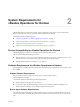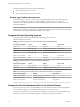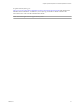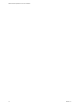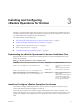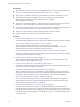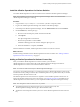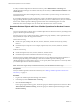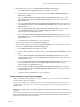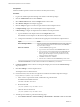6.3
Table Of Contents
- VMware vRealize Operations for Horizon Installation
- Contents
- VMware vRealize Operations for Horizon Installation
- Introducing vRealize Operations for Horizon
- System Requirements for vRealize Operations for Horizon
- Installing and Configuring vRealize Operations for Horizon
- Downloading the vRealize Operations for Horizon Installation Files
- Install and Configure vRealize Operations for Horizon
- Install the vRealize Operations for Horizon Solution
- Adding a vRealize Operations for Horizon License Key
- Associate Horizon Objects with Your vRealize Operations for Horizon License Key
- Create an Instance of the Horizon Adapter
- Install the vRealize Operations for Horizon Broker Agent
- Configure the vRealize Operations for Horizon Broker Agent
- Verify Your vRealize Operations for Horizon Installation
- Install the vRealize Operations for Horizon Desktop Agent
- Upgrade vRealize Operations for Horizon
- Remove Adapter Instance
- Uninstall the Broker Agent and Desktop Agent
- Index
Installing and Configuring
vRealize Operations for Horizon 3
Installing or upgrading vRealize Operations for Horizon involves downloading the installation les from
the VMware product download page and installing and conguring software components on machines in
your vRealize Operations Manager and View environments.
This chapter includes the following topics:
n
“Downloading the vRealize Operations for Horizon Installation Files,” on page 15
n
“Install and Congure vRealize Operations for Horizon,” on page 15
n
“Upgrade vRealize Operations for Horizon,” on page 26
n
“Remove Adapter Instance,” on page 29
n
“Uninstall the Broker Agent and Desktop Agent,” on page 29
Downloading the vRealize Operations for Horizon Installation Files
Registered VMware users can download the vRealize Operations for Horizon installation les from the
product download page.
Table 3‑1. vRealize Operations for Horizon Installation Files
File Name Component Where to Install
VMware-vrops-viewadapter-6.3-buildnumber.pak
Adapter Cluster node or remote collector
node in
vRealize Operations Manager
Vmware-v4vbrokeragent-x86_64-6.3-buildnumber.exe
Broker agent View Connection Server host
VMware-v4vdesktopagent-6.3-buildnumber.exe
VMware-v4vdesktopagent-x86_64-6.3-buildnumber.exe
Desktop agent N VMware Horizon 7.0.1
environments,
vRealize Operations Manager for
Horizon View desktop agent
version 6.3 is installed as part of
the View Agent installation.
Install and Configure vRealize Operations for Horizon
You install and congure vRealize Operations for Horizon software components on machines in your
Horizon and vRealize Operations Manager environments.
The amount of time required to install and congure vRealize Operations for Horizon depends on the
number of desktop pools in your View environment. If your hardware and software environment is set up
properly, the installation and conguration process typically takes about an hour, excluding download
times.
VMware, Inc.
15