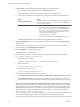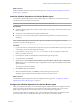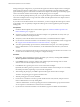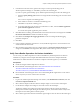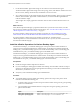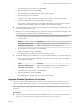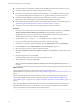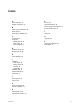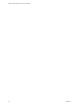6.2
Table Of Contents
- VMware vRealize Operations for Horizon Installation
- Contents
- VMware vRealize Operations for Horizon Installation
- Introducing vRealize Operations for Horizon
- System Requirements for vRealize Operations for Horizon
- Installing and Configuring vRealize Operations for Horizon
- Downloading the vRealize Operations for Horizon Installation Files
- Install and Configure vRealize Operations for Horizon
- Install the vRealize Operations for Horizon Solution
- Adding a vRealize Operations for Horizon License Key
- Associate Horizon Objects with Your vRealize Operations for Horizon License Key
- Create an Instance of the Horizon Adapter
- Install the vRealize Operations for Horizon Broker Agent
- Configure the vRealize Operations for Horizon Broker Agent
- Verify Your vRealize Operations for Horizon Installation
- Install the vRealize Operations for Horizon Desktop Agent
- Upgrade vRealize Operations for Horizon
- Index
n
Verify that Horizon is installed and running. See the installation document for your Horizon version.
n
Verify that vRealize Operations Manager is deployed and running.
n
If you have not yet upgraded to vRealize Operations Manager 6.0.3 or vRealize Operations Manager
6.1, upgrade vRealize Operations Manager before you upgrade vRealize Operations for Horizon.
n
Verify that a vCenter adapter is configured for each vCenter Server instance in your Horizon
infrastructure. The vCenter adapter is provided with vRealize Operations Manager.
n
Download the vRealize Operations for Horizon installation files from the product download page. See
“Downloading the vRealize Operations for Horizon Installation Files,” on page 13.
n
Verify that you have a license key for the vRealize Operations for Horizon solution.
Procedure
1 On the Horizon Connection Server host where the previous broker agent is installed, select VMware >
vRealize Operations Horizon Broker Agent Settings and stop the Broker Agent service.
Stopping the broker agent service prevents errors or unhandled messages from occurring while the
vRealize Operations for Horizon solution is being upgraded.
2 Copy the VMware-vrops-viewadapter-6.2.0-buildnumber.pak file to a temporary folder.
3 Log in to the vRealize Operations Manager user interface with admin privileges.
4 In the left pane of vRealize Operations Manager, click the Administration tab and click Solutions.
5 On the Solutions tab, select VMware Horizon and click the Add (plus sign) icon.
6 Browse to locate the temporary folder and select the PAK file.
7 Select Force installation and Reset out-of-the-box content and click Upload to overwrite the previous
solution.
8 Read and accept the EULA and click Next.
Installation details appear in the window during the upload process.
9 When the upgrade is complete, click Finish.
NOTE You must restart vRealize Operations Manager cluster after the upgrade for the process to
complete.
What to do next
After the upgrade is finished, you must configure licensing information for the
vRealize Operations for Horizon solution. See “Adding a vRealize Operations for Horizon License Key,” on
page 15.
After the vRealize Operations for Horizon solution is licensed, you must install and configure the new
version of the vRealize Operations for Horizon broker agent. See “Install the vRealize Operations for
Horizon Broker Agent,” on page 19 and “Configure the vRealize Operations for Horizon Broker Agent,” on
page 19.
NOTE After upgrading from vRealize Operations for Horizon 6.1 to vRealize Operations for Horizon 6.2,
old dashboards prefixed with 'View' will still exist. You can remove these dashboards and monitor the
Horizon environment from the dashboards prefixed with 'Horizon'.
VMware vRealize Operations for Horizon Installation
24 VMware, Inc.