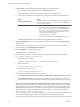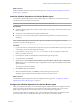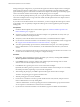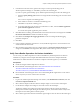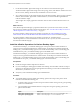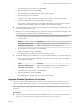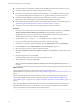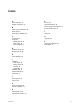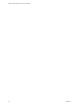6.2
Table Of Contents
- VMware vRealize Operations for Horizon Installation
- Contents
- VMware vRealize Operations for Horizon Installation
- Introducing vRealize Operations for Horizon
- System Requirements for vRealize Operations for Horizon
- Installing and Configuring vRealize Operations for Horizon
- Downloading the vRealize Operations for Horizon Installation Files
- Install and Configure vRealize Operations for Horizon
- Install the vRealize Operations for Horizon Solution
- Adding a vRealize Operations for Horizon License Key
- Associate Horizon Objects with Your vRealize Operations for Horizon License Key
- Create an Instance of the Horizon Adapter
- Install the vRealize Operations for Horizon Broker Agent
- Configure the vRealize Operations for Horizon Broker Agent
- Verify Your vRealize Operations for Horizon Installation
- Install the vRealize Operations for Horizon Desktop Agent
- Upgrade vRealize Operations for Horizon
- Index
c Run the EXE file, accept the EULA, and click Install.
d When the installation finishes, click Finish.
The desktop agent is installed in the same folder as Horizon Agent.
e Shut down the parent virtual machine.
f In vSphere Client, take a snapshot of the parent virtual machine in its powered-down state.
g In Horizon Administrator, recompose the linked-clone desktops.
The recompose operation updates all of the linked-clone desktops anchored to the parent virtual
machine, causing the desktop agent to be installed on each linked-clone desktop.
n
To install the desktop agent for desktops in an automated or manual desktop pool, perform these steps
on each virtual machine in the pool.
IMPORTANT For an automated desktop pool, you must also modify the virtual machine template so that
the desktop agent is installed in newly created desktops in the pool.
a Copy the desktop agent installation file that corresponds to the guest operating system to the
virtual machine.
Option Description
64-bit guest operating system
VMware-v4vdesktopagent-x86_64-6.2.0-buildnumber.exe
32-bit guest operating system
VMware-v4vdesktopagent-6.2.0-buildnumber.exe
b Run the EXE file, accept the EULA, and click Install.
c When the installation finishes, click Finish.
The desktop agent is installed in the same folder as Horizon Agent.
n
To install the desktop agent on a RDSH server or physical machine desktop source, perform these steps.
a Copy the desktop agent installation file that corresponds to the operating system of the terminal
server or physical machine.
Option Description
64-bit guest operating system
VMware-v4vdesktopagent-x86_64-6.2.0-buildnumber.exe
32-bit guest operating system
VMware-v4vdesktopagent-6.2.0-buildnumber.exe
b Run the EXE file, accept the EULA, and click Install.
c When the installation finishes, click Finish.
The desktop agent is installed in the same folder as Horizon Agent.
Upgrade vRealize Operations for Horizon
If you have vCenter Operations Manager for Horizon 1.6 or 1.7 installed in your environment, you can
migrate to vRealize Operations for Horizon 6.1 and then upgrade to vRealize Operations for Horizon 6.2.
NOTE Upgrading from vRealize Operations for Horizon 6.0 to vRealize Operations for Horizon 6.2 is not
supported.
Prerequisites
n
Verify that your environment meets product compatibility, hardware, and software requirements. See
Chapter 2, “System Requirements for vRealize Operations for Horizon,” on page 11.
Chapter 3 Installing and Configuring vRealize Operations for Horizon
VMware, Inc. 23